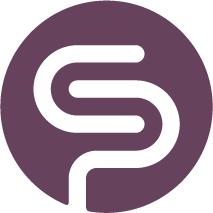CSV Upload (Mass Management)
In this article
we will describe how to download and upload CSV file to mass edit your product information.
| If you're changing Supplier information of your products, you will have to set up the supplier first in the Supplier pages. |
Download Sample File
On the Product Management pages, you can download a sample file.

Download import template with data
The template with data will create a CSV copy of the entire assortment of your store. You can use this template when you set up your store for the first time.
All relevant product data from your platform is there and you can enrich it here in one go with additional parameters, for example Lead Times and Weeks of Stock.

Not all fields are mandatory and if you leave them blank, no changes to the data will be made.
Please note that if you want to assign a Supplier to a product, the Supplier has to be created already.
Download import template (emtpy)
If you have thousands of SKU's, you might not want to download the entire product list. In that case, you can simply download the empty table. It contains all the relevant measures you can amend.
Make sure the Product ID is entered correclty, this will ensure the data is updated.

Upload CSV File
Once you have made the changes to the file, you can upload the saved file using the same upload button. Select 'Browse' and upload the file:
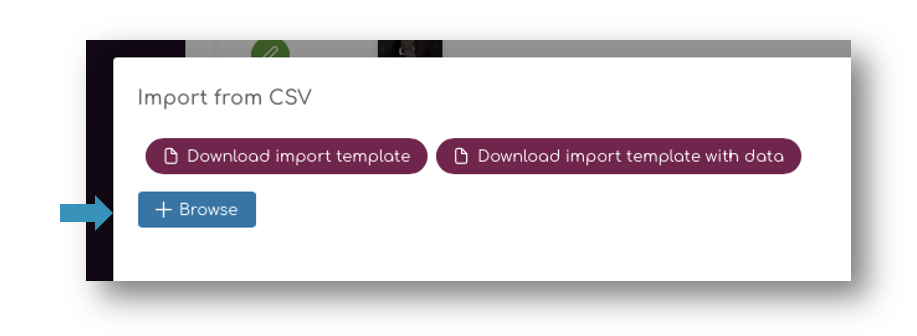
Confirm the import:
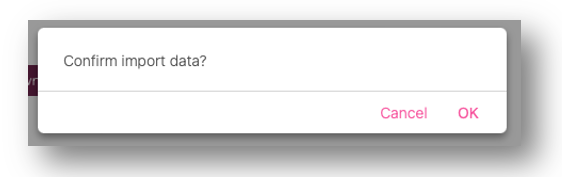
Once the import is completed, you will see a notification on the screen and you can refresh the page.
'Selected' Mass Upload
You can select single products, suppliers or categories and mass-edit a selection of your products.
Simply select the items or selection you want to edit using the Search function:
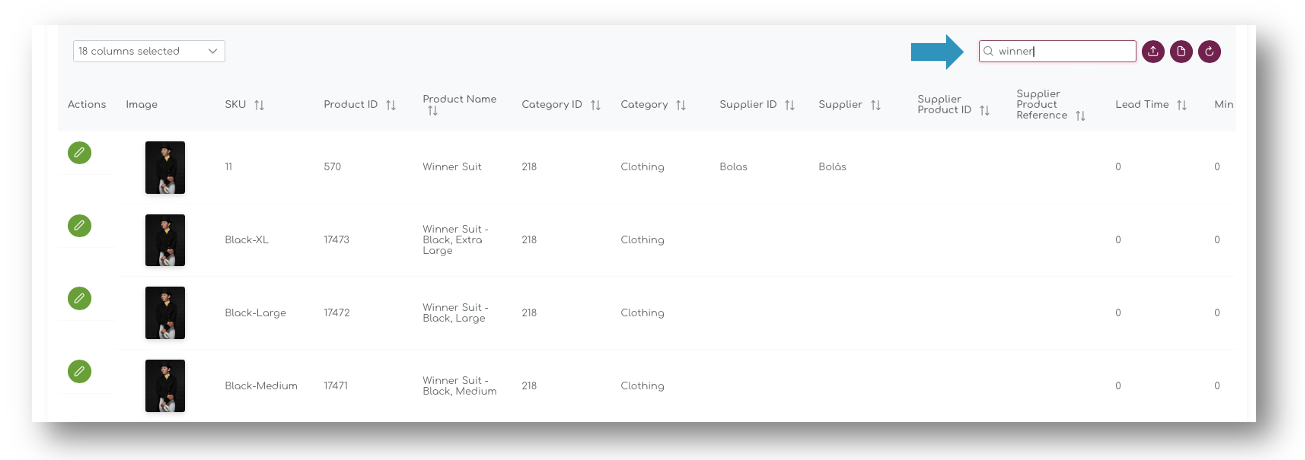
When you download import table with data, only the selected fields in the table are downloaded:
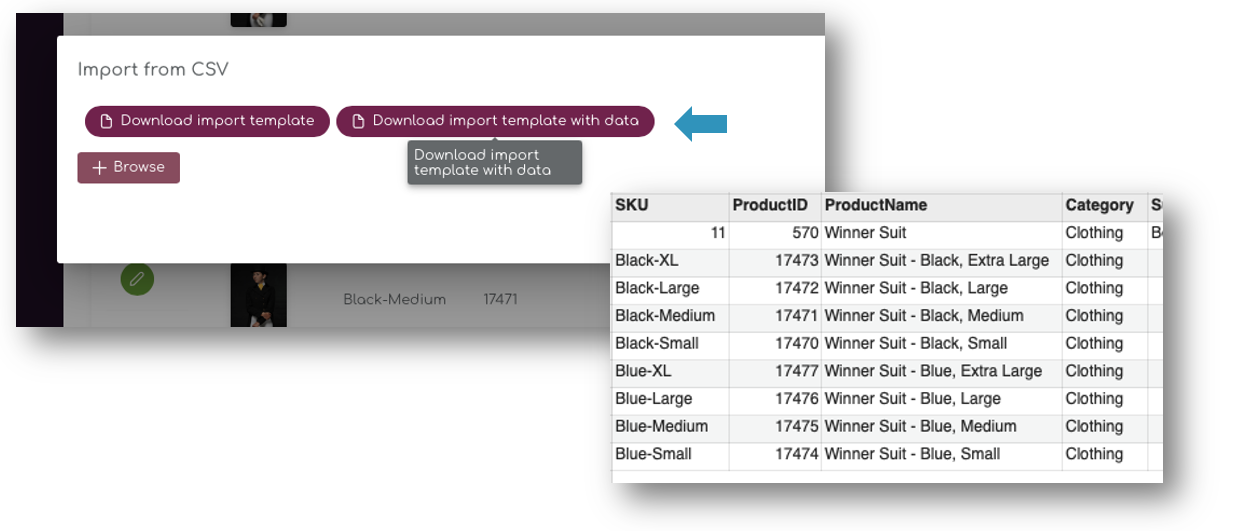
Make the changes in the csv file and upload, only your selected files are uploaded and amended.
Video Guide
Watch this short video on how to down- and upload product information easily.