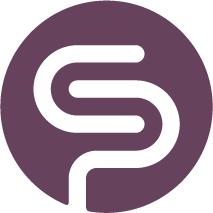Invite Your Team
Invite Team Members
To invite a new team member, press the 'Invite Member' button on top of the table:
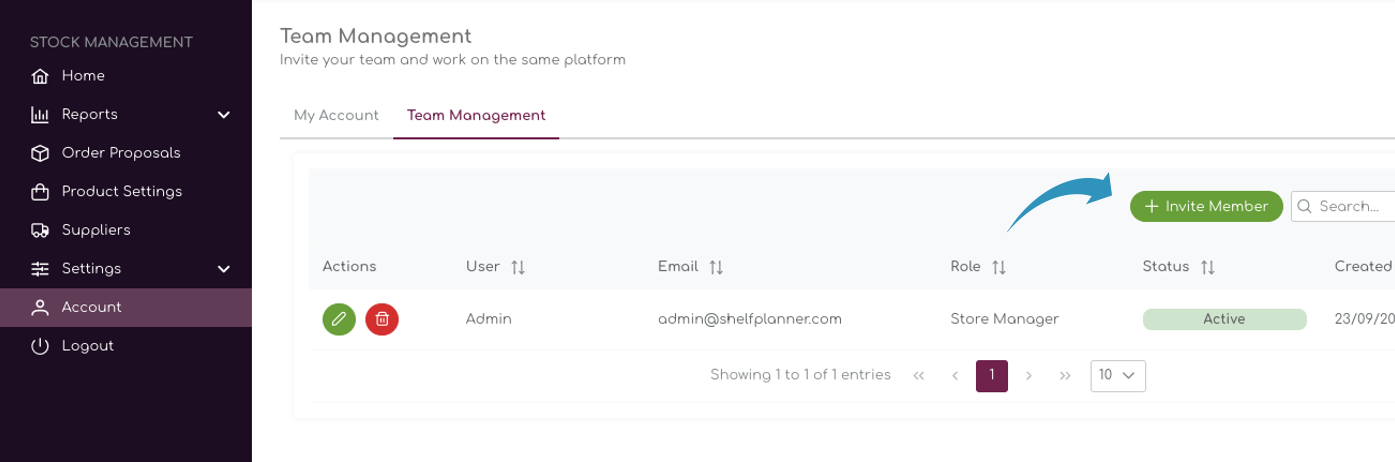
A pop up appears where you can enter the team members Display Name, email address and user Role:
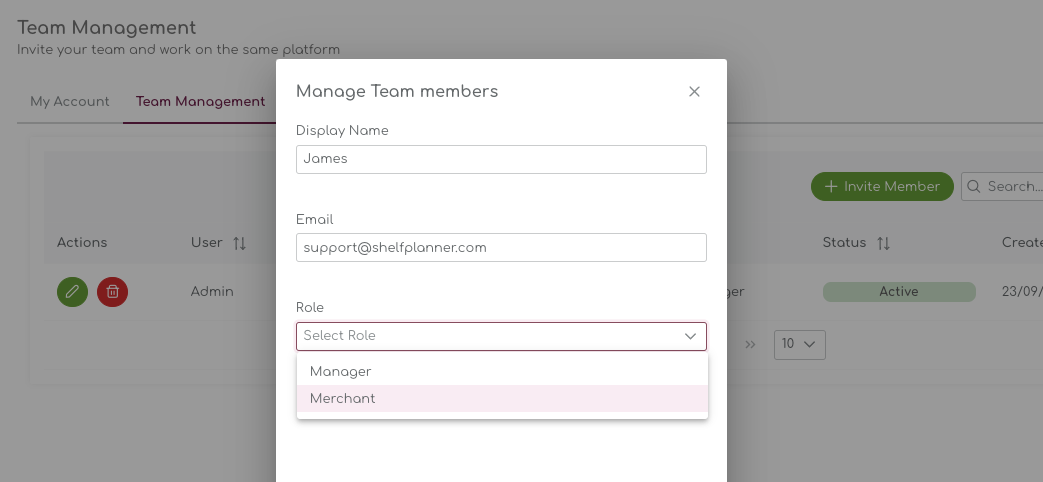
After saving the data, the new user will receive a mail to activate their account. The store owner will be able to see the status for the invitations in the table:
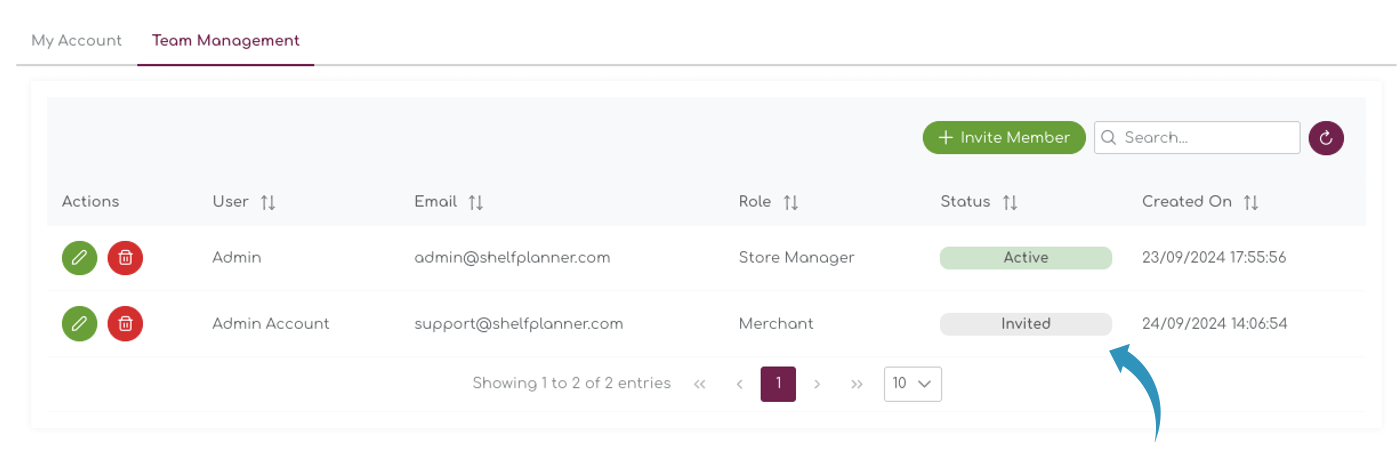
Invitation Email
When the Store Owner has created a new user, an invitation mail is sent at the same time to the new team member.
Please make sure to check your spam folder if the mail does not appear in your inbox. |
In the activation mail, the user can chose to accept or Refuse the invitation. By accepting the account is activated and the new team member will automatically be guided to the login pages of my.shelfplanner.
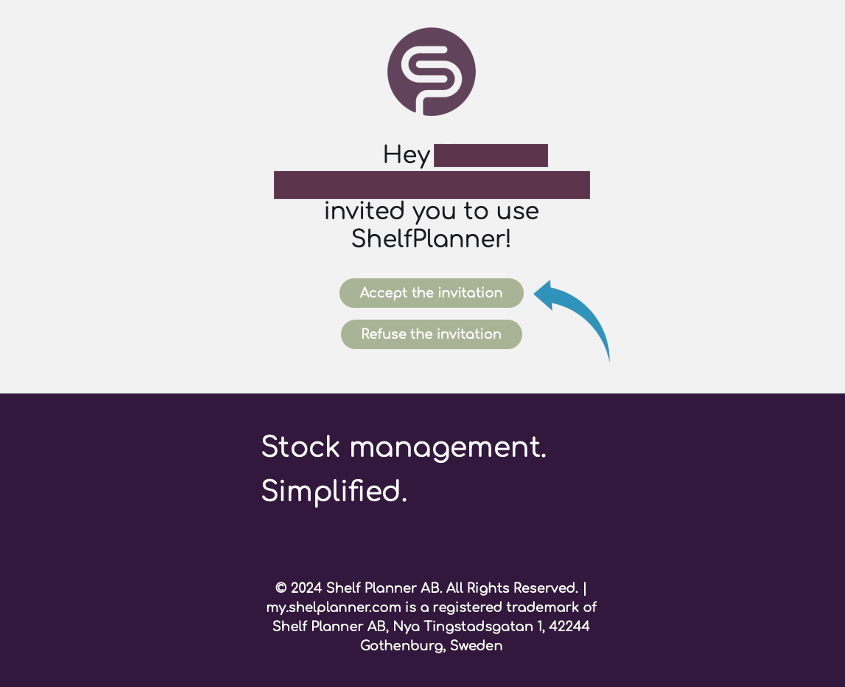
Accept Invitation
When the new user accepts the invitation, the account will be activated and a temporary password will be generated:
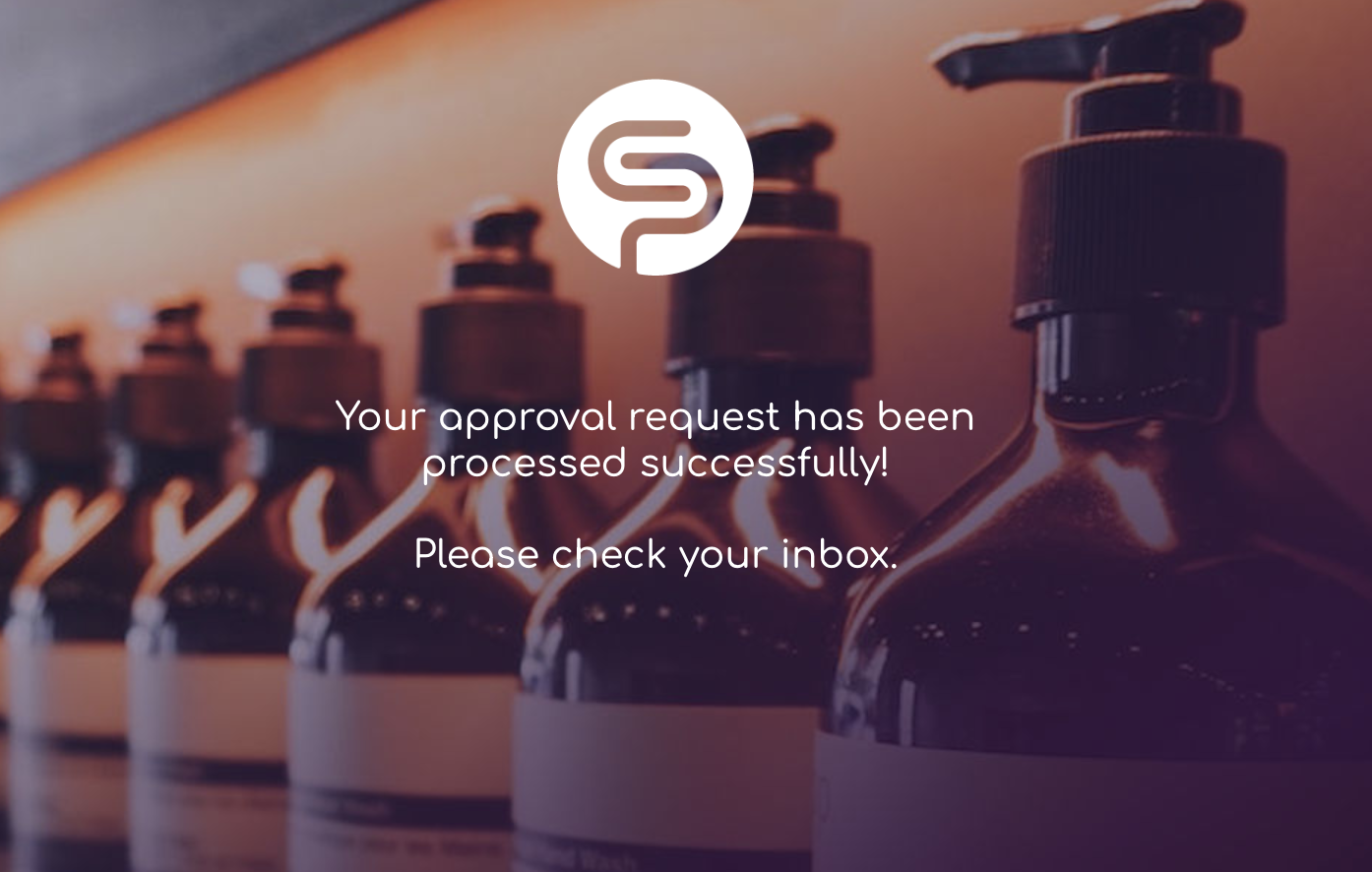
Temporary Password
After you have activated your account, a mail with User Name and Password is sent:
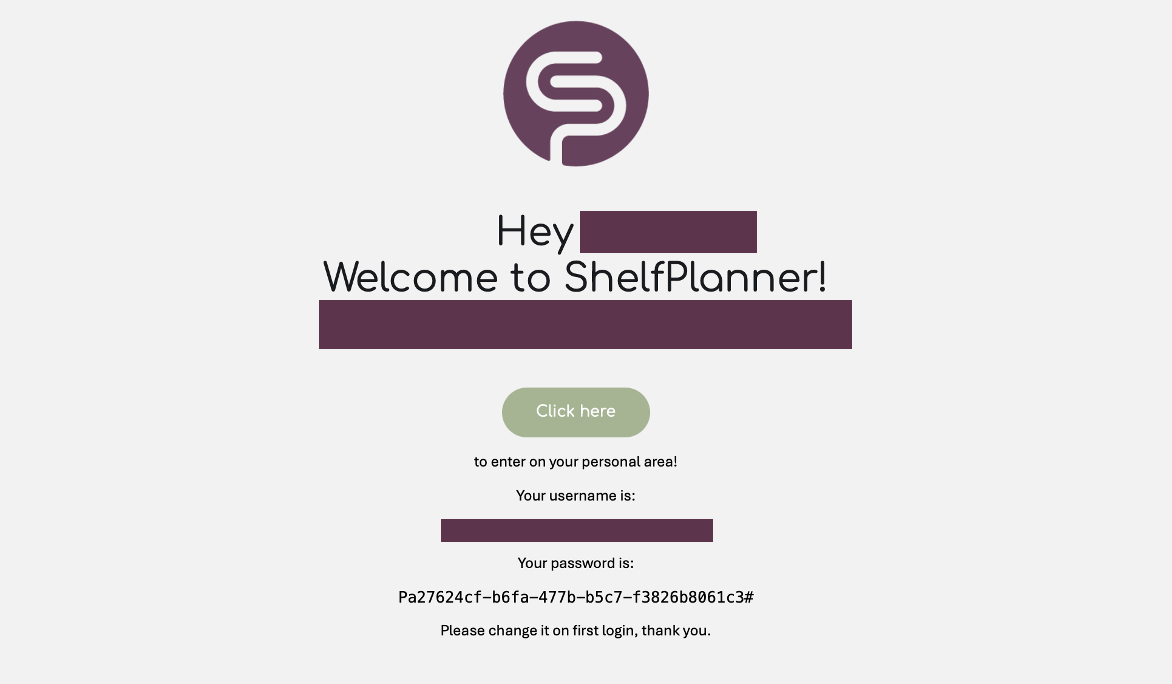
Password Settings
Make sure to update your password after your first login. Every user can do this under the 'My Account' section:
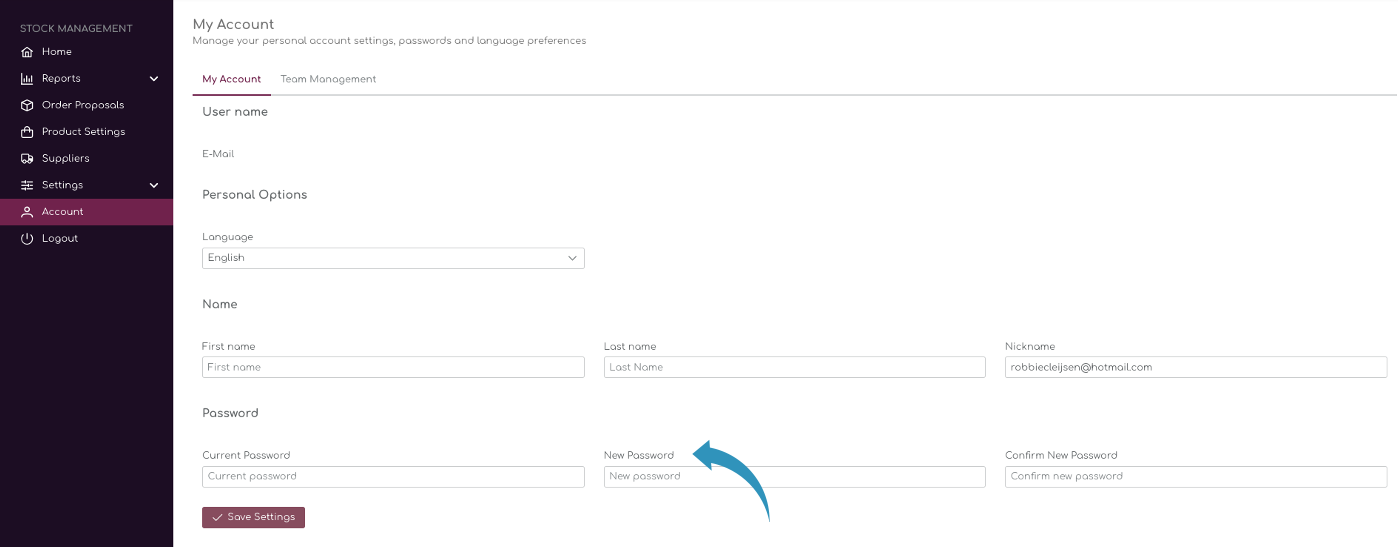
User Roles
Under the Team Management tab in the My Account section of the app, you can add and manage your team members.
We differentiate between 2 roles in the program:
- Store Manager
- Merchant
By default, you can have a total of 3 team members active. Only store owners or Admin users can invite and remove team members.
Store Manager
To set up a Store Manager, select the 'Manager' role when creating a new user:
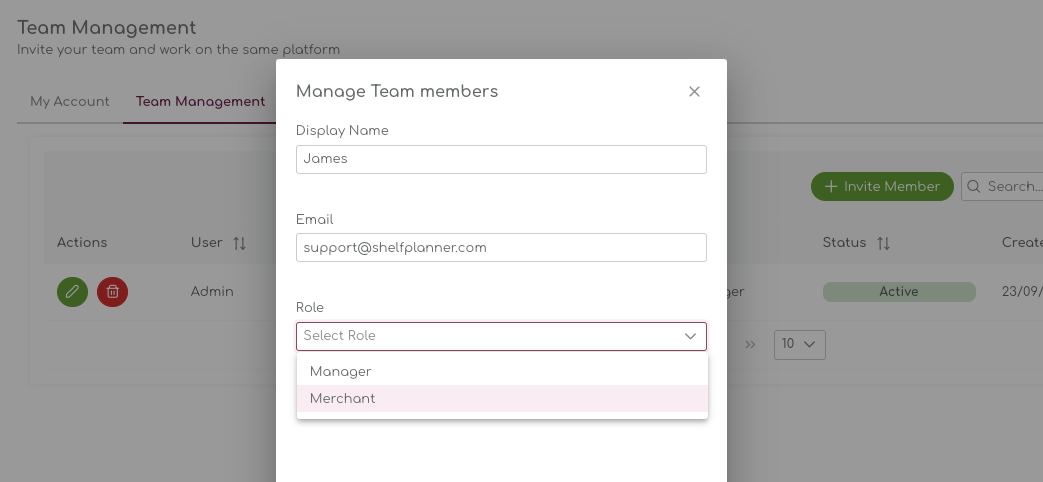
The Store Manager role can invite team members, change store settings and has access to the billing section.
Merchant
Merchants have access to all features in the app, including extensions and add-ons, but cannot invite new member, or edit user data for other team members.
Merchants also do not have access to the billing sections of the program.
| Store Manager | Merchant | |
| Create New User | Yes | No |
| Delete Users | Yes | No |
| Manage All Users | Yes | No |
| App Features & Capabilities | All | All |
| Install Extensions & Add-ons | Yes | No |
| Biling & Licenses | Yes | No |
.