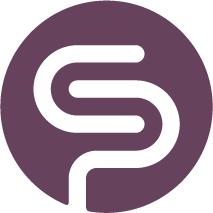Replenishment Settings
In this chapter, we outline the purpose, usage, and importance of the five primary components in this feature, along with instructions on how to update them.
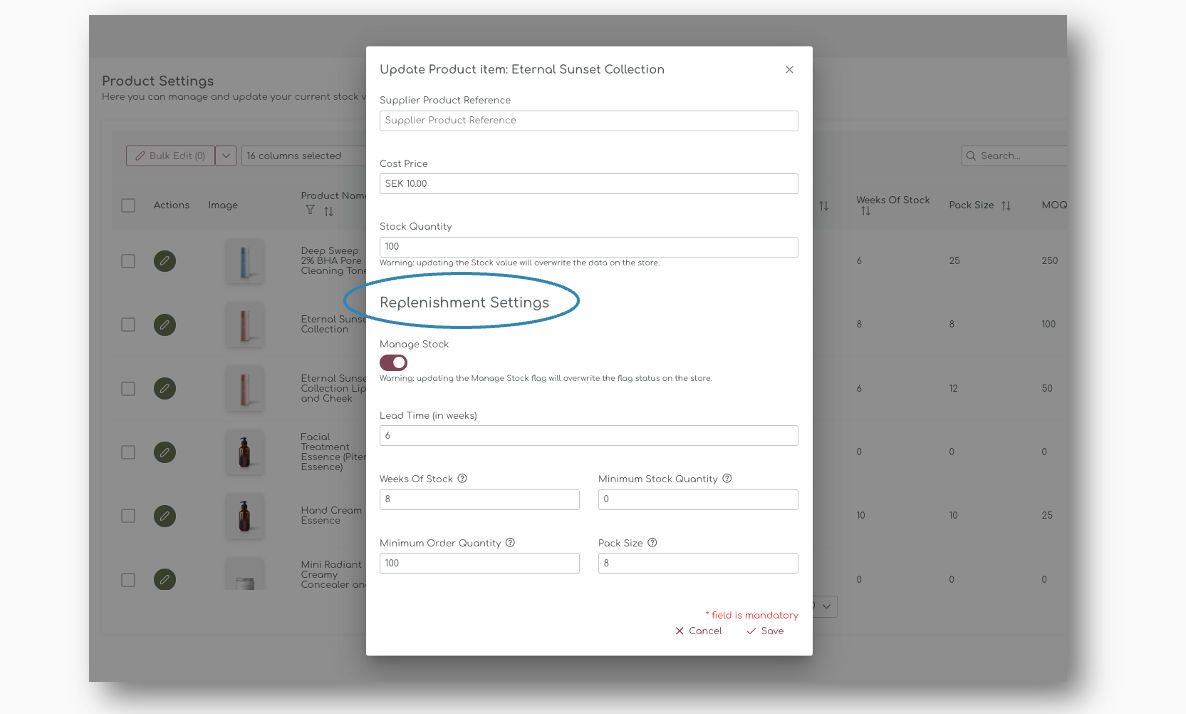
For each product, you can enter their individual replenishment settings. If you enter one of these settings, they will overrule the 'default replenishment settings' that you can define for your entire store:
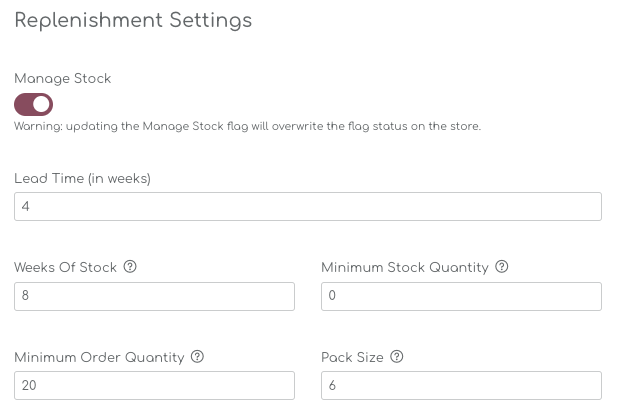
1. Lead Time (in Weeks)
Lead Time represents the time (in weeks) it takes for an order to arrive after being placed with your supplier. You can set the lead time on a supplier in the Supplier pages. If you enter a product specific lead time here, it will overrule the default lead time of the supplier.
Lead Times can be managed on 3 different levels:
Default Lead Time (in Weeks)
- Managed in the Replenishment Settings
Lead Time by Supplier (in Weeks)
- Managed in the Supplier settings.
- If present, this overrules the default lead time.
Lead Time by Product
- Managed in the Product management pages.
- If present, it overrules the default and the supplier setting.
Why It’s Important
Accurate lead times help predict when new stock will arrive, ensuring you place orders at the right time to avoid stockouts or overstocking. Shelf Planner uses the Lead Time to better understand when you need to reorder, but also how much sales you can potentially lose if you don't order in time:

How to Use It
- Determine the average time it takes for your suppliers to deliver orders.
- For fast moving items (A and B class items), enter the lead time by product to make sure you get the best order recommendations.
- Enter this value in the "Lead Time (in weeks)" field within the Replenishment Settings panel.
Whenever you make a change to the lead time of a product, the system will recalculate your order proposals automatically.
2. Weeks of Stock
Weeks of Stock, also known as Weeks of Cover, is required to calculate the Order Proposals, but we recommend to also spend some time and set a Weeks of Stock by product. This will improve the accuracy of the order proposals and ensures you don't stock out on your top sellers.
Why It’s Important
By setting a clear target for weeks of stock, you can ensure adequate inventory coverage, particularly during periods of fluctuating demand.
How to Use It
- Analyse sales data to determine how much stock is needed weekly.
- Enter your preferred number of weeks in the "Weeks of Stock" field.
Example:
Let's take as an example, you have a product that is selling 10 units per week. If you set the Weeks of Stock to "4", the Ideal Stock for this item will be 40 units. Additionally, the system also looks at the Lead Time for this product, in this case 2 weeks. The Ideal Stock is 60 units in this case (40 + 20):
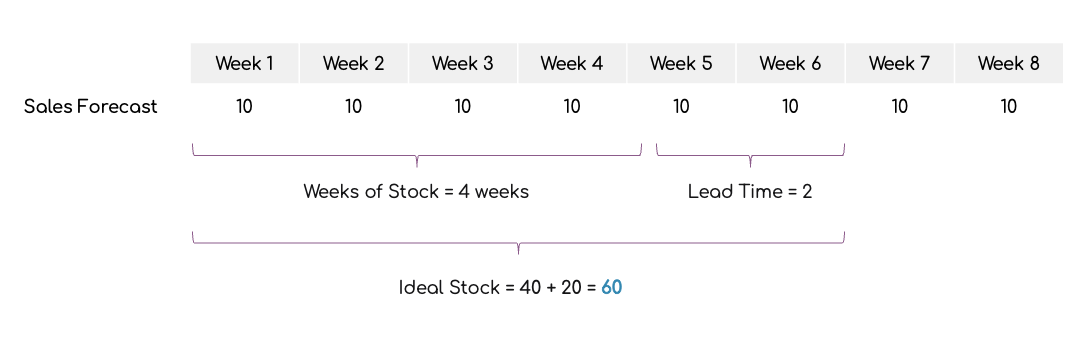
Seasonality & Events
A sales forecast is never a flat line. Shelf Planner takes into account seasonality and planned events so you get the right prediction for future weeks. Think for example spikes in sales for Christmas, Mother's Day or Valentine's Day. They have a big impact on the forecast and therefor also on your Ideal Stock.
3. Minimum Stock Quantity
This is the minimum amount of stock you want to have available at all times.
Shelf Planner calculates your Ideal Stock to ensure you always have the right stock levels to meet your sales predictions. However, in some case it can happen that you want to put a minimum stock quantity. This will work as a threshold and triggers the order proposals when present.
Why It’s Important
Setting a minimum stock quantity ensures you can fulfil orders without interruptions, acting as a safety buffer.
Some products have such a low sales forecast, but you might want to keep these on stock anyway. In that case you can enter a Minimum Stock for the item. If you do this for example for this product, the Order Proposal will look at the value that is highest, either the Minimum, or the Ideal Stock:
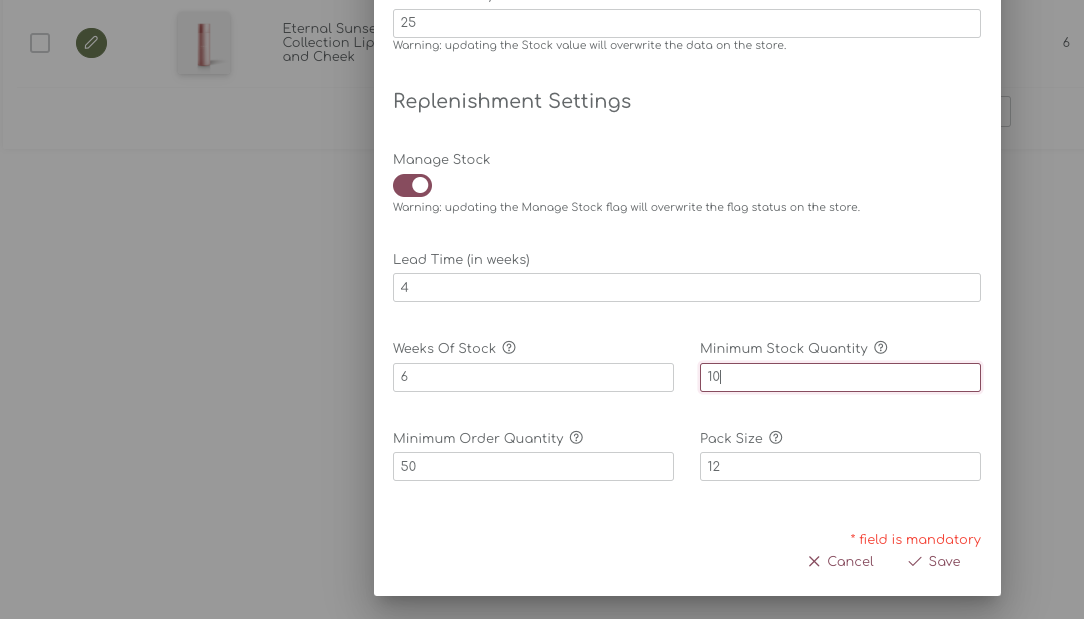
If you set the Minimum Stock to 10, the Ideal Stock will be updated to 10 as well:
(The Order Proposal is still ‘0’, as there are 250 in stock.)
How to Use It
- Assess your historical sales data to determine a safety stock level.
- Input this value in the "Minimum Stock Quantity" field.
Example
If you need at least 10 units in stock to prevent backorders, enter “10” here. If the Ideal Stock is for example 3 units, the Order Proposal will take the 'max' of the two, in this case "10".
4. Minimum Order Quantity (MOQ)
What It Is
MOQ defines the smallest number of units you can order from a supplier.
Why It’s Important
Adhering to MOQs helps meet supplier requirements and avoids unnecessary order rejections.
How to Use It
Check your supplier’s ordering policies.
Enter the minimum order size in the "Minimum Order Quantity" field. When a MOQ is present for a product, Shelf Planner will automatically apply rounding when order recommendations are created.
As shown in the example below, the Ideal Stock for this product is 249 units and there is 168 on hand. The Order Proposals is therefor 81 units , but it has been rounded to xx because there is a minimum order quantity for this item of 100 units:
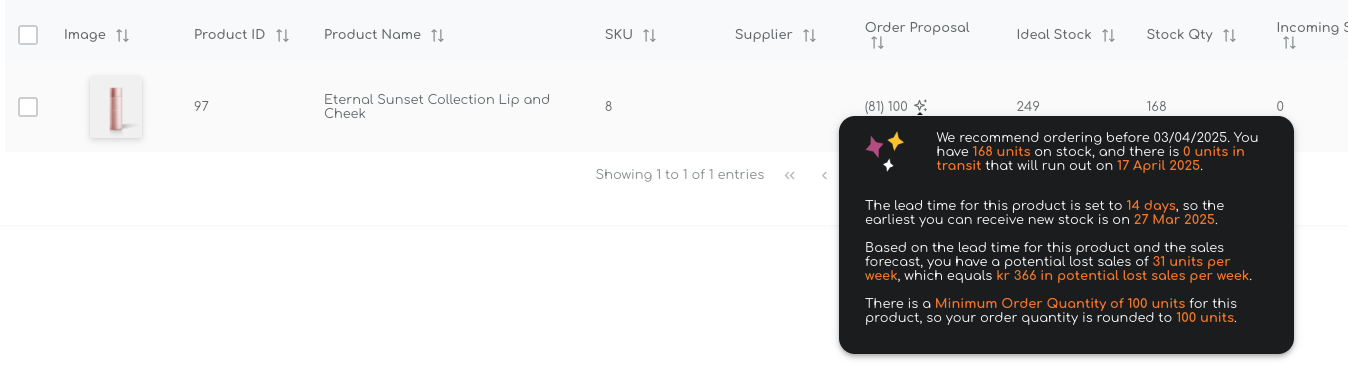
When there is a rounding of the order proposal, the first value in brackets, in this case (81) is your ideal order quantity. The second value - 100 in this case - is the rounded value.
You might still be able to order a lower quantity, but might have to pay a surcharge to your supplier. In this case, you can add this as an 'Additional Landed Cost' on the Purchase Order pages.
5. Pack Size
What It Is:
Pack sizes (also known as lot sizes) play a crucial role in inventory planning, ensuring that orders align with supplier constraints and operational efficiency.
A pack size is the predetermined quantity in which a product is sold, manufactured, or shipped. Suppliers often enforce pack size requirements to streamline production and logistics.
Why It’s Important:
This setting ensures orders align with how suppliers package their products, preventing errors and simplifying inventory management.
How to Use It:
- Confirm with your supplier how many units are included per pack
- Enter the pack size in the "Pack Size" field.

When a Pack Size is present for a product, Shelf Planner will automatically apply rounding when order recommendations are created.
As shown in the example below, the Ideal Stock for this product is 153 units and there is 31 on hand. The Order Proposals is therefor 122 units , but it has been rounded to 120 units, because there is a pack size for this item of 12 units:
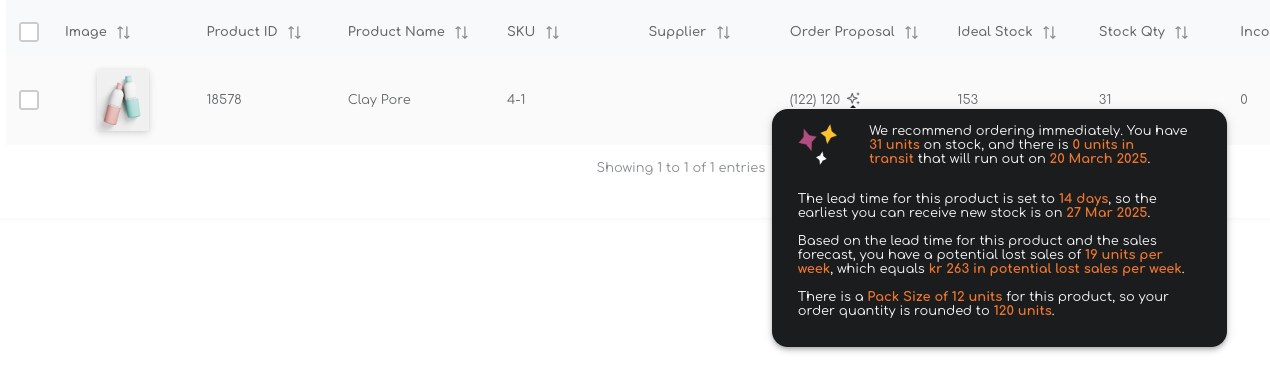
The rounding of order proposals of pack sizes is based the nearest complete pack. If you for example change the pack size for this product from 12 to 9 units, the rounding will look at the nearest complete pack, in this case 126 units. (126 / 9 = 14 packs)
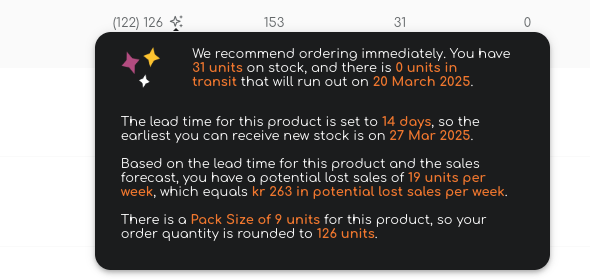
In this example, the rounded number of 126 units (14 x 9) is closer to the original proposal than 13 x 9, which sums up to 117 units.
6. Pack Sizes & Minimum Order Quantities
When you have both Pack Sizes and Minimum Order Quantities for a product, the rounding will consider both parameters.

If we use the same example, with a pack size of 8 units, and a MOQ of 100 units, the order proposals for the same item would be 104 - rounded for a pack size of 8 units:
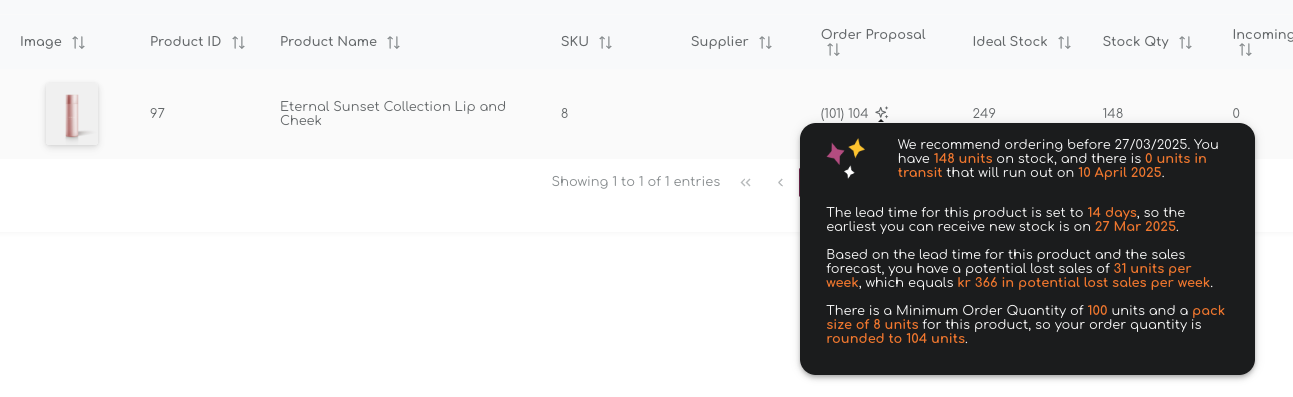
By fine-tuning these parameters, you can streamline your replenishment process, improve inventory accuracy, and enhance your ability to meet customer demand without overstocking or stockouts. Regularly review and adjust these settings based on sales trends and supplier performance for optimal results.