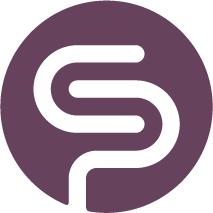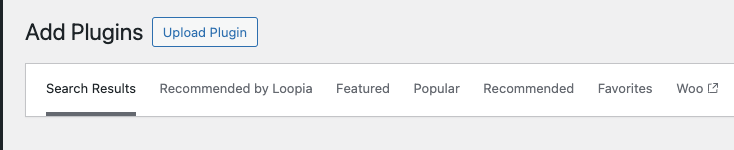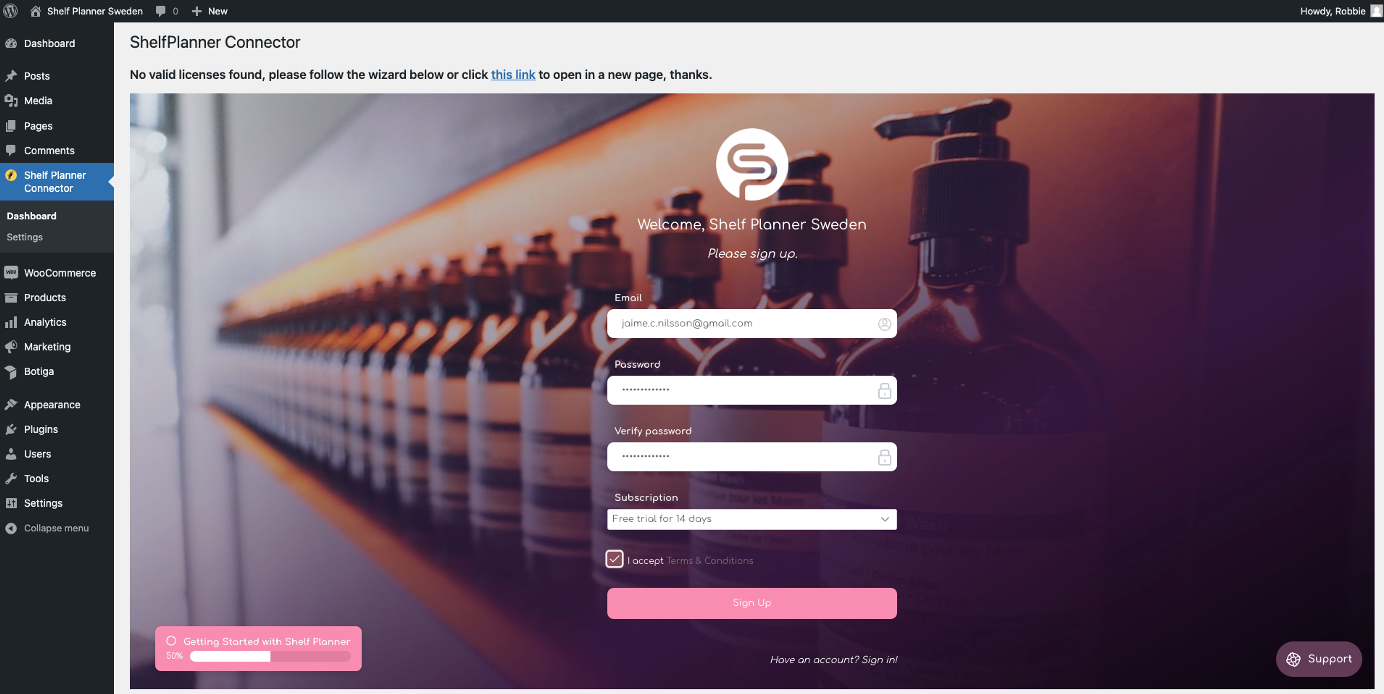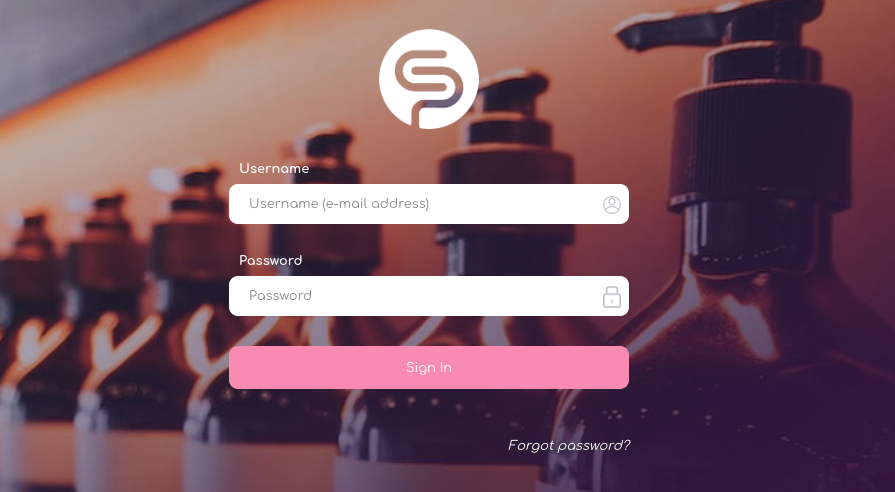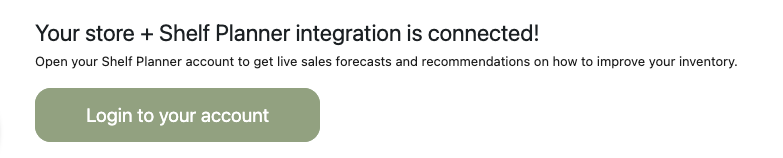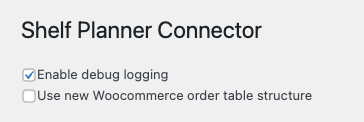Installation Inventory Management for WooCommerce
Connect your store
1. Download the extension directly from the WordPress plugin pages. Search for Shelf Planner and you will find our extension for WooCommerce.
2. If you downloaded a zip file and want to upload it instead, you can go to Plugins > Add New > Upload Plugin and select the ZIP file you downloaded:
3. Click Install Now, and then Activate Plugin.
Stock Management
After installation and activation of the extension, the Shelf Planner link appears in the WooCommerce section:
For new users, you will first have to set up an account with Shelf Planner. Active users can use the 'login to
Dashboard
The dashboard shows your current plan and your license key.
After activation, you will be asked to set up your account:
An activation mail will be sent to your mail address from when you can activate your account. Follow the activation link in the mail to enter your account:
Login to Existing Account
When you have installed and activated the plugin, and created an account, you can login directly from your store using the 'login' button:
This will open a new browser tab and you will have to login to you account to access the app.
Settings
Since 2023, WooCommerce offers a High Performance Database structure.
If you use this for your site, you can tick the box 'Use new WooCommerce table structure':
The 'Enable debug logging' allows us to track any issues you might encounter with the processing. We recommend to leave this box ticked, so we can improve our extension.