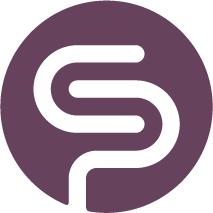Tables & Graphs are not loading
Reports & Graphs Not Loading
Shelf Planner is a cloud-based solution, and occasionally, you might encounter issues where graphs and tables fail to load upon logging into the app. This can happen due to a failed connection to the server. While your browser may cache some information, menus, and settings, the graphs and tables require a live synchronisation to update properly.
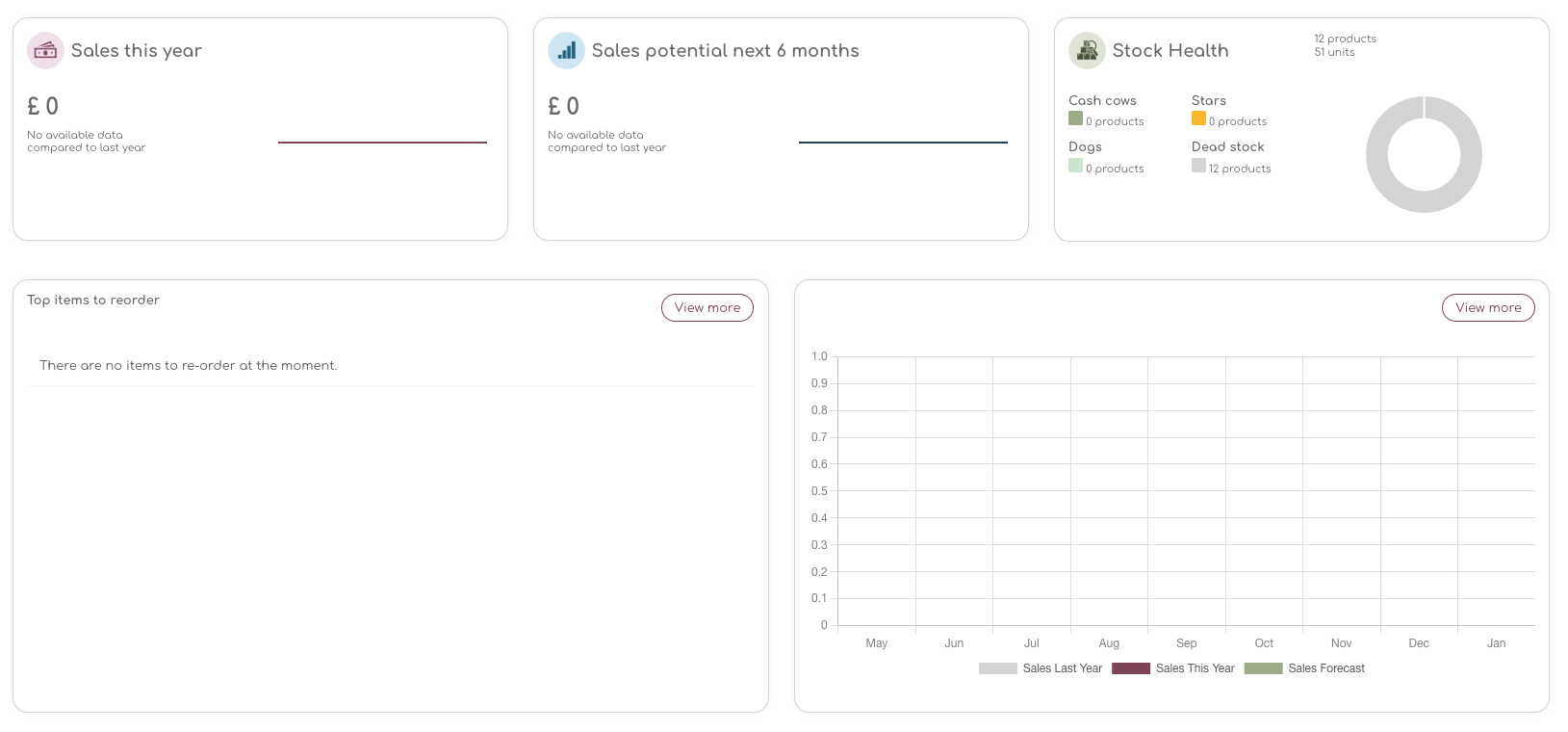
Common Causes
- Internet Connectivity Issues: Ensure that your internet connection is stable and active.
- Browser Cache: Sometimes, outdated cache data can interfere with loading new data.
- Server Downtime: Check if there is any ongoing maintenance or server issues on our end.
- Browser Compatibility: Ensure that you are using a compatible and updated browser.
- Extensions or Add-ons: Browser extensions can sometimes interfere with the functionality of web applications.
Troubleshooting
Verify Server Status
Visit the support pages on our official website (support.shelfplanner.com) for any announcements regarding server maintenance or downtime.
This page is updated every hour with the latest status and also shows all release or downtime information.
If there is an ongoing issue, you may need to wait until the server is back online.
Check Your Internet Connection
- Ensure that your device is connected to the internet.
- Try loading other websites to confirm your connection is working properly.
- Restart your router if necessary.
Clear Browser Cache
- Go to your browser settings.
- Find the option to clear browsing data or cache.
- Select the appropriate time range and ensure that cached images and files are selected.
- Clear the data and restart your browser.
Update or Change Your Browser
- Ensure that you are using the latest version of your browser.
- If the problem persists, try accessing Shelf Planner using a different browser (e.g., Chrome, Firefox, Safari).
Disable Browser Extensions
- Disable any browser extensions or add-ons that might be interfering with Shelf Planner.
- Restart your browser and try loading the graphs and tables again.
Contact Shelf Planner Support
If none of the above steps resolve the issue, please contact our support team. We're friendly people and we're always happy to hear from you. Just drop us a line at help@shelfplanner.com, or create a ticket in our support portal.
Provide details about your browser, any error messages you see, and steps you have already taken to troubleshoot.
Additional Tips
- Refresh the Page: Sometimes, simply refreshing the page can resolve temporary loading issues.
- Check Browser Console for Errors: If you are familiar with browser developer tools, check the console for any error messages that might give more insight into the issue.
By following these steps, you should be able to resolve most issues related to graphs and tables not loading in Shelf Planner. If the problem persists, our support team is always ready to assist you further.