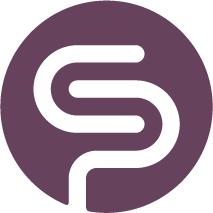Installation & Setup
Guide to Troubleshooting Shelfplanner Connector Installation and Activation Issues
Shelfplanner is designed to integrate seamlessly with WooCommerce using API calls. However, some users may encounter issues during the installation or activation of our plugin, the Shelfplanner Connector. This guide outlines the basic requirements for WooCommerce APIs and provides steps to troubleshoot common problems.
WooCommerce Open API Requirements
To ensure a smooth connection between Shelfplanner and WooCommerce, your website must meet the following requirements:
WooCommerce REST API Enabled
WooCommerce provides a REST API to allow external tools like Shelfplanner to interact with your store. Ensure that the REST API is enabled in your WooCommerce settings.
API Key or User Permissions
Generate API keys under WooCommerce > Settings > Advanced > REST API. Assign Read/Write permissions to these keys for the Shelfplanner Connector to function correctly.
Alternatively, ensure the user account connected to the API has Administrator privileges.
Permalinks Settings
The WooCommerce REST API requires "pretty" permalinks to function. Go to Settings > Permalinks and ensure that the structure is set to anything other than "Plain" (e.g., "Post Name").
Secure Connection (SSL)
API calls are more secure when your website uses HTTPS. Verify that your website has an SSL certificate installed and is properly configured.
Firewall and Security Plugins
Some firewalls or security plugins may block API calls. Whitelist the following endpoints to allow Shelfplanner to communicate with WooCommerce:
https://yourwebsite.com/wp-json/wc/v3/*
PHP and WooCommerce Versions
Ensure that your server meets the minimum requirements for running WooCommerce:
PHP version 7.4 or higher.
WooCommerce version 4.0 or higher.
Steps to Troubleshoot Installation Issues
If you encounter problems installing or activating the Shelfplanner Connector, follow these steps:
1. Verify API Access
Navigate to WooCommerce > Status > API and check if the REST API is accessible.
Test the connection by visiting this URL in your browser: https://yourwebsite.com/wp-json/wc/v3/. If it displays data, the API is functional.
2. Check for Plugin Conflicts
Deactivate other WooCommerce plugins temporarily to identify potential conflicts. Reactivate them one by one to pinpoint the issue.
3. Review Security Settings
Check your firewall, hosting provider, or security plugin settings to ensure API requests from Shelfplanner are not being blocked.
4. Update Software
Make sure your WordPress, WooCommerce, and all related plugins are updated to their latest versions.
5. Inspect Server Logs
Look for errors in your server logs. Many hosting providers offer access to error logs via their control panels.
6. Enable Debugging
Enable debugging in WordPress by adding the following lines to your wp-config.php file:
Check the debug log file (/wp-content/debug.log) for error messages related to Shelfplanner.
When to Contact Support
If the above steps do not resolve your issue, reach out to Shelfplanner Support with the following information:
Website URL
- Provide the full URL of your WooCommerce store.
WooCommerce and WordPress Version
- Share the versions you are using, found under WooCommerce > Status.
Error Logs
- Attach any relevant error logs from your server or the WordPress debug log.
Steps to Reproduce
- Describe the issue and the steps you took before encountering it.
By ensuring your WooCommerce APIs meet the necessary requirements and following the troubleshooting steps outlined above, most issues can be resolved quickly. If problems persist, our support team is ready to assist you!
define('WP_DEBUG', true);
define('WP_DEBUG_LOG', true);