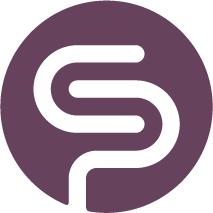Generate PO PDF
Download a PDF
After placing an order, you can generate a PDF to share with your suppliers, or to save outside of the app. Navigate to the 'Order History' tab and you find the icon in the 'Actions' column:
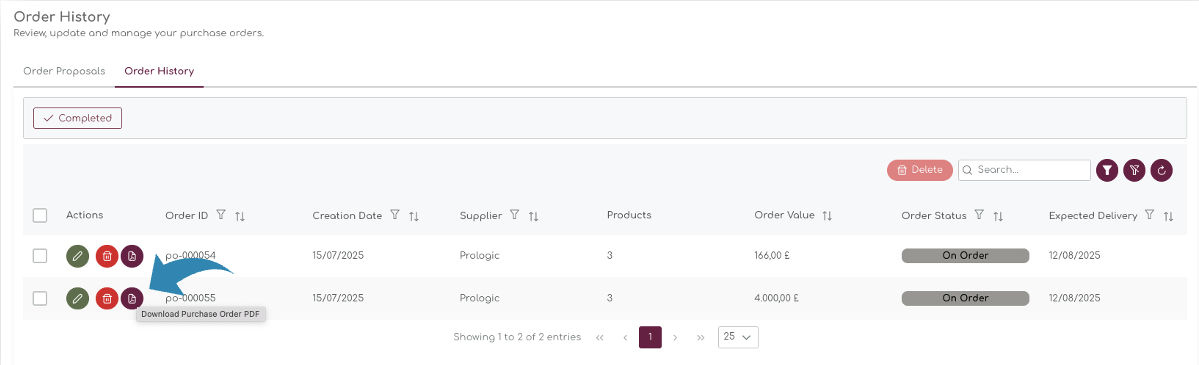
After pressing the button to download the PDF, the file with all related data is generated. The Purchase order PDF contains the following fields and areas:
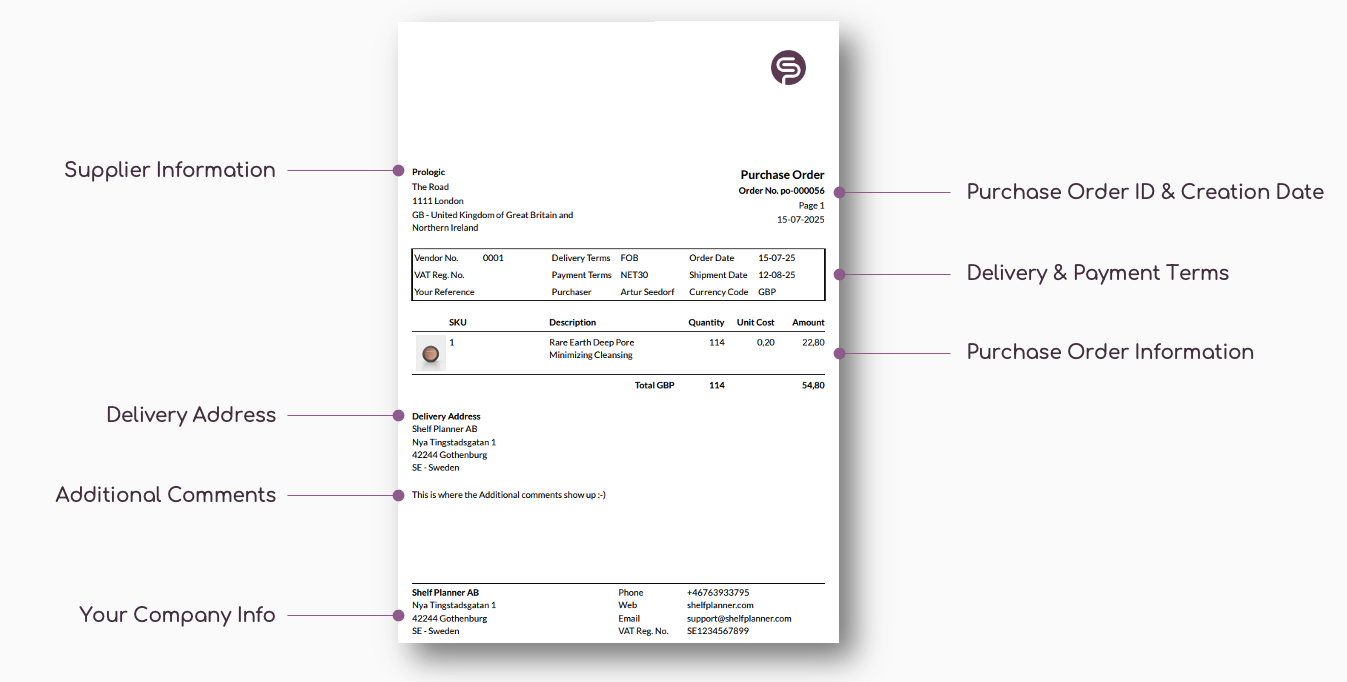
In the following chapters we will explain where and how to manage the content of these fields.
Supplier Information
The Supplier information contains all the information you add to the Supplier Details when you set up or update a Supplier.
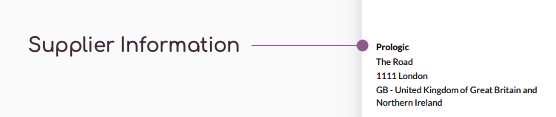
In this example, it has taken all the information that was added when created the supplier Prologic:
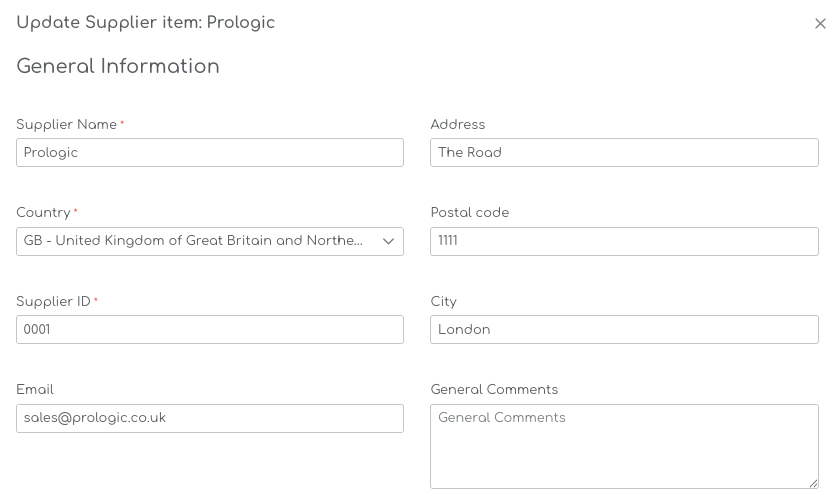
When you export a PDF, it will always take the latest Supplier information. For example, if you change any of the fields in the Supplier details, the PDF will also be updated when you generate a new one.
Purchase Order ID & Creation Date
Purchase Order No
When you create a new purchase order, the Purchase Order Number is automatically generated based when you create a new PO.

You can change the prefix of the PO ID in the Purchase order settings:
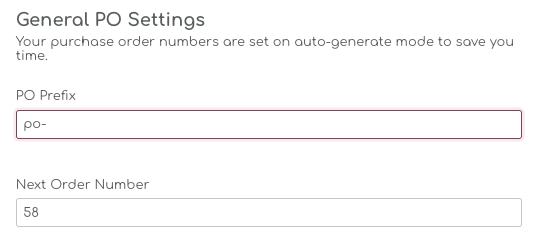
Pagination
The Pagination shows the number of pages in the PO. There is no limit to the amount of order lines in a PO, nor is there a limit of amount of pages when you create the PO.
PDF Creation Date
The creation date of the PDF follows the current date, in other words the date when you generate the PDF. This is not to be confused with the 'Order Date', which is the date when you have created the Purchase Order.
Delivery & Payment Terms
This section contains all relevant information between you and the supplier with regards to delivery, payment terms and order and shipment dates.

Vendor No
The Vendor Number, or Vendor ID, is the identification number for this particular supplier, which is managed in the Supplier information:
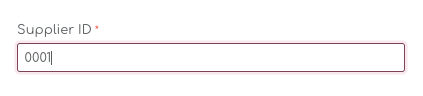
Your Reference
This is a free text field on the PO where you can leave a specific reference number to the Supplier.
Delivery Terms
Delivery Terms are automatically filled based on the Supplier settings:
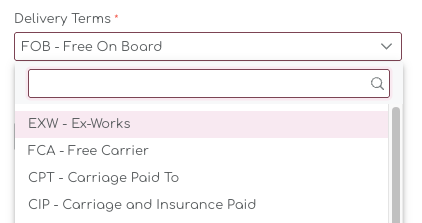
There are a number of Delivery Terms to choose from as a default for each supplier, and you can read more about how to work with these options on the dedicated pages for Delivery Terms under the Supplier section.
Payment Terms
Payment Terms are the agreed payment terms between you and each of your suppliers. Payment terms are also managed under the Supplier information.
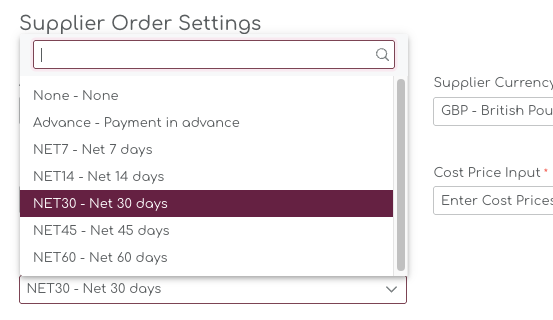
Purchaser
The 'Purchaser' information is user specific. If you have more team members invited to Shelf Planner, you can create orders individually. The exported PDF will use the User who first created the PO.
This also means if someone else in the team updates the order at a later stage, whomever placed the original order remains the 'purchaser'.
Order Date
The Order Date is the original Order Date for the PO. When you initially create a PO, you have the option to save a draft and complete the PO at a later stage. Only when the PO is confirmed, the Order Date is created.
Order Dates are the original order dates and never change. Also when a PO is at a later stage set to 'Delayed', or 'Cancelled', the original Order Date is saved in the database.
Currency Code
The Currency Code is Supplier specific and allows you to order your items in different currency than the store currency. For more information about Supplier and Store Currencies, please have a look at the chapter Supplier Currencies.
Purchase Order Information
The Purchase Order Information contain the products on order, quantities and values of the order:

There is no limit to how many order lines you can have on a PO.
Delivery Address
Delivery details contain the information where the order has to be shipped to.
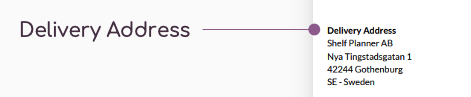
The Delivery information is the company address, unless a different Delivery address is entered in the Settings pages.
Additional Comments
The note to supplier is a free text you can add to each purchase order. When you create the Purchase Order, you can leave a note for the Supplier in the Additional Comments box on the PO:
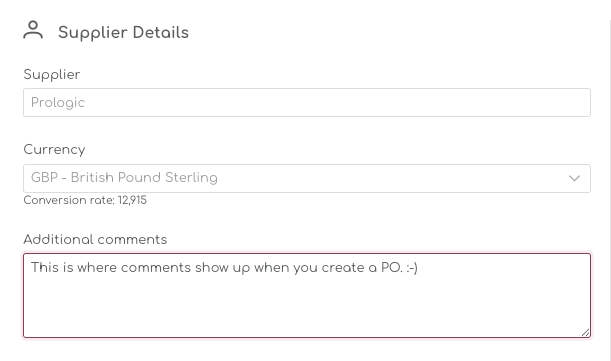
When you generate the PO, this information will appear on the PDF underneath the Delivery Address Details:
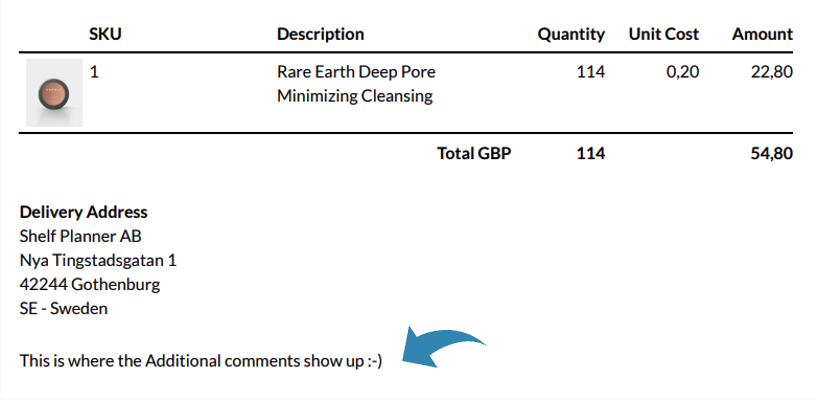
Footer - Your Company Info
The footer of the PDF contains general information of the company. You can manage this information under the PO Settings under Settings.

Some of the information is not mandatory and if it is not filled in the PO settings, they will not appear in the footer, as shown in the example above for Web, Email and VAT Reg. No.