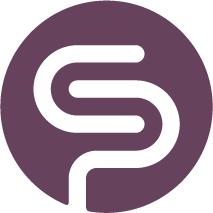Synchronisation
Initial Data Synchronisation
After installation of the extension, we start an initial data sync process. This process collects the following data from your WooCommerce Store:
- Categories
- Products
- Orders
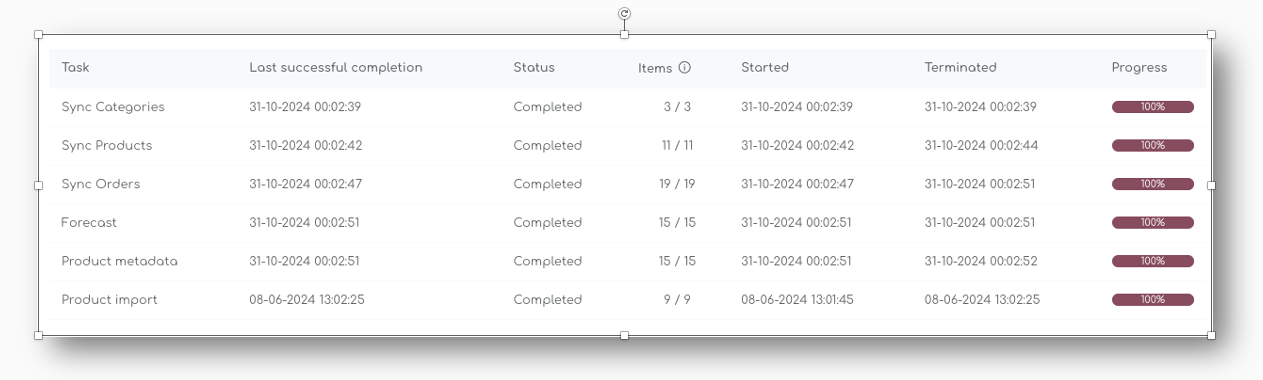
Based on your store's categories, products and historical sales for each SKU, we determine your store's seasonality, event and campaign impacts and determine where you might have had stockouts in the past.
Once the initial process is completed, we generate a sales forecast for your store, for each SKU.
Nightly Synchronisation Jobs
Every night, a full product, order and category sync is performed, looking back at any changes in the past 48 hours. This ensures we always have the correct picture of your assortment.
After this sync job, we run the forecast generation again and new order proposals are calculated.
Live Sync & Two Way Sync
There are a few jobs that trigger an automatic, live sync from your store to Shelf Planner:
- Changes / Updates to products in your store
- Changes / Updates to Stock Quantity in Shelf Planner
Product Changes in your store
When you make changes to any product data in your store and update (save) this product, it automatically sends a call to Shelf Planner. This triggers a recalculation of all 'product Meta data' in the app, which in turn triggers updated order proposals.
Stock Quantity Changes in Shelf Planner
You can make changes to stock quantity in Shelf Planner in 3 ways -
The different ways of updating and managing stock quantities are described in more detail in the chapter Manage & Update Stock.

When you update Stock Quantities, either in the Products Settings, or through the completion of Purchase Orders, the stock in your store will be automatically updated.
Manual Sync
If you want to update your store 'on demand', you can do this with the Manual Sync in the Store Details:
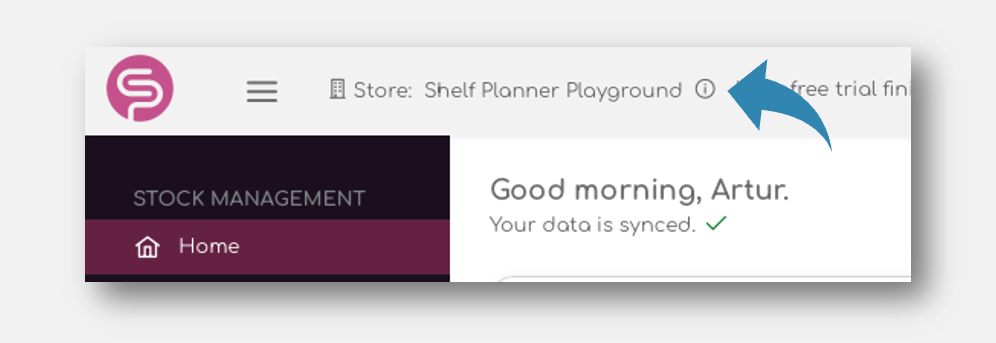
In the pop up you can manually sync the store:

This process will start the synchronisation for
- all product data in your store, for example prices, stock quantities, SKU numbers, etc.
- all completed orders in your store.
After this synchronisation, the sales forecast is regenerated and order proposals are updated.