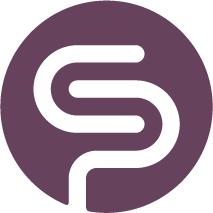Stock Data is not updated when I complete a PO
My Stock is Not Updated
If your stock levels are not updating as expected, it may be due to your server not being configured to accept PUT requests. Shelf Planner uses PUT logic for updating stock data to ensure data accuracy and consistency.
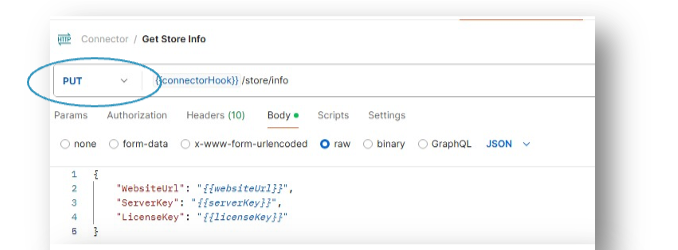
Here’s why and how you can resolve this issue:
Why PUT Logic?
Shelf Planner uses PUT logic for updating stock data because it aligns perfectly with our goal of ensuring data accuracy and consistency. Here’s why:
- Idempotency: PUT requests are so called idempotent, meaning that making the same request multiple times will have the same effect as making it once. This is crucial for updating existing data, as it prevents accidental duplication or corruption of data.
- Precision: PUT requests allow us to specify the exact resource to be updated. This precision ensures that only the intended fields are modified, reducing the risk of unintended changes.
- Reliability: Using PUT logic ensures that updates are reliable and consistent, which is essential for maintaining accurate stock levels and synchronizing data across your systems.
Configuring Your Server
To allow Shelf Planner to update stock data on your server, you need to ensure that your server is configured to accept PUT requests. Here are the general steps to do this:
- Check Your Server Settings: Verify your server’s current settings to see if PUT requests are allowed. This can usually be done through your server’s configuration files or control panel.
- Update Configuration: If PUT requests are not allowed, update your server configuration to enable them. This might involve modifying configuration files or settings related to HTTP methods.
- Firewall and Security Settings: Ensure that any firewalls or security middleware are configured to allow PUT requests to pass through. You may need to add specific rules or exceptions for PUT requests.
- Test the Configuration: After making the necessary changes, test your server to ensure that it can accept PUT requests from Shelf Planner. You can do this by performing a test update and verifying that the stock data is correctly updated.
Troubleshooting
If you encounter any issues while configuring your server to accept PUT requests, here are some troubleshooting tips:
- Consult Documentation: Refer to your server’s documentation for specific instructions on enabling PUT requests.
- Check Server Logs: Review your server logs for any error messages or clues that might indicate why PUT requests are being blocked.
- Contact our Support: If you are unsure about any steps or encounter errors, don’t hesitate to contact our support team. We are here to help you through the process. Reach out to us directly in the Help section in the app, or drop us a line at support@shelfplanner.com
Conclusion
Using PUT logic for updating stock data is the right approach for Shelf Planner, as it ensures that your data is updated accurately and reliably. By configuring your server to accept PUT requests, you can take full advantage of Shelf Planner’s capabilities and maintain seamless inventory management.