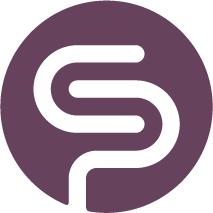Create a Material Purchase Order
Creating purchase orders in Shelf Planner is straightforward and ensures you have the right materials and products at the right time. By following this guide, you can efficiently manage both Material and Product POs, keeping your inventory optimised and reducing waste.
| Use a Material Purchase Order when you want to create individual purchase orders for raw materials or components based. If you want to create multi-level purchase orders, please have a look at the article 'Multi-Level Purchase Orders' |
Step by Step Guide to Create a Material Purchase Order
Step 1: Navigate to Order Recommendations
- Go to the Order Recommendations section in Shelf Planner.
- Review the recommended materials and their details.
Navigate to the Purchase Order section and open the tab 'To Restock (Material)':
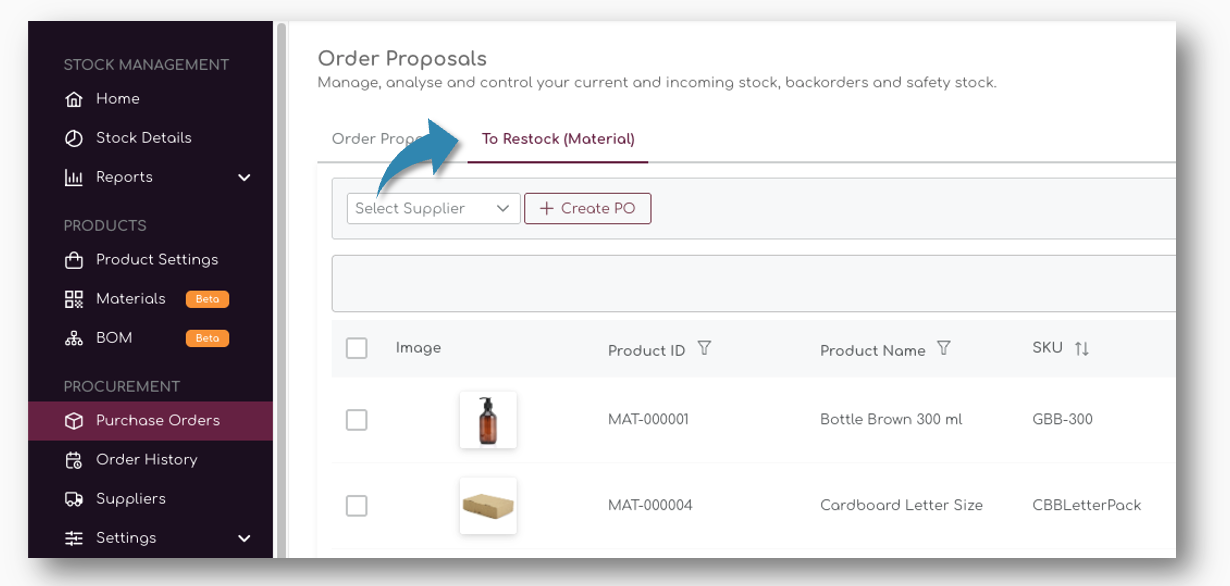
Similar to the Product Order Proposals, this page shows all the order recommendations for materials and components.
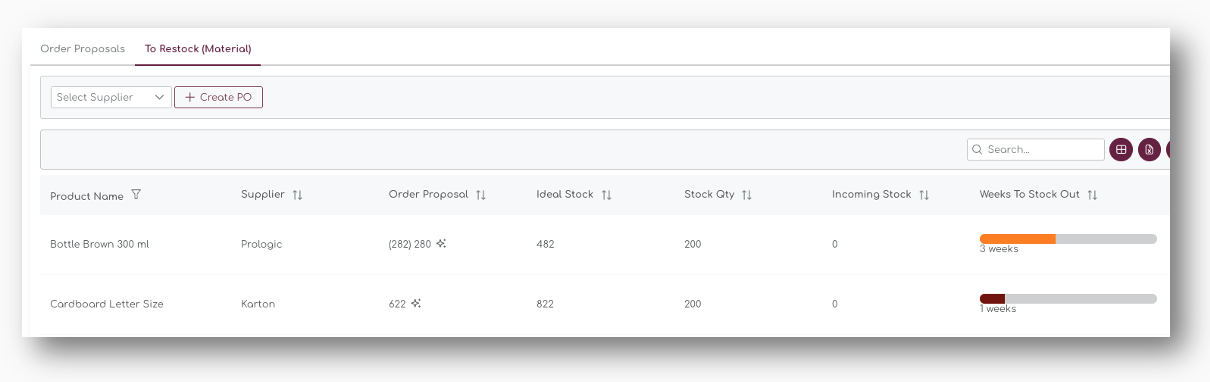
Step 2: Select Supplier
- Select a Supplier on top of the table
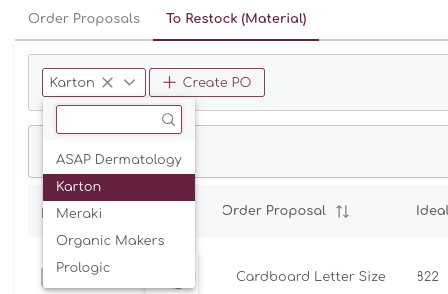
Step 3: Select Materials
- Check the list of materials that need to be ordered.
- Select the materials you want to include in your PO. Tick the boxes to the left of the items to include the items in the PO:
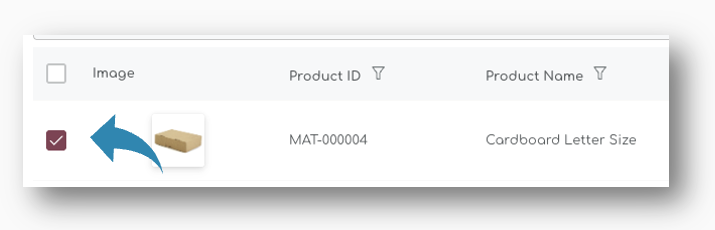
Step 3: Create the PO
- Click the "Create PO" button.
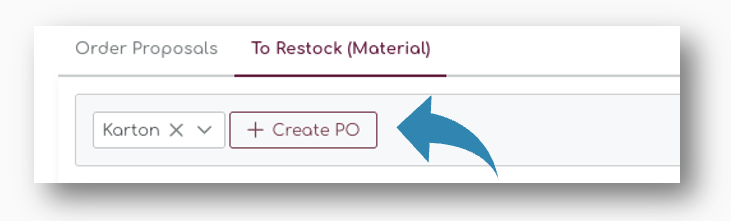
- This will open a popup where you can adjust the order details.
Step 4: Review Purchase Order Details
When you create a Purchase Order for Material in the system, the structure for Materials is very similar to Product PO's. The page is devided into 4 sections:
- Order Details
- Shipment Details
- Supplier Details
- Product Details
In the next chapters, we will address each of the areas in detail.
Review Order Details
On the top left of the page you will find the Order Details:
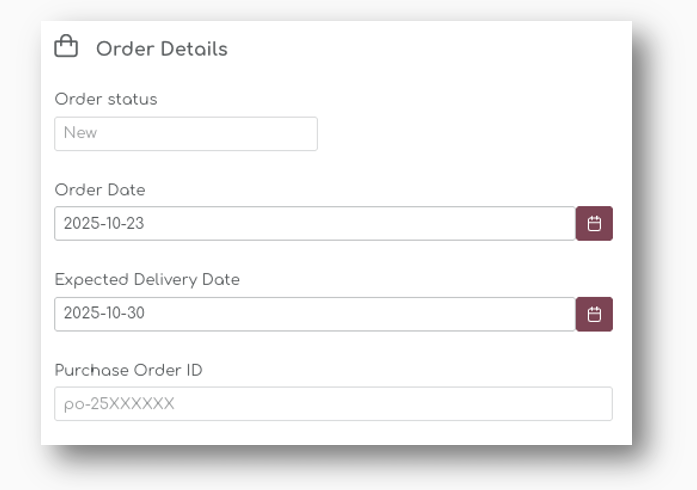
Order Status
When you create a new purchase order, you can adjust the status based on following statuses:
- New
- Draft
- On Order
- Delayed
- Completed
- Cancelled
We will describe each of these statuses in the chapters below.
Order Date
The Order Date is automatically set to the date of creation, but you can change this to any date in the future. It will also appear on the generated PDF if you export the order, and will remain the reference point for the purchase order.

Expected Delivery Date
The Expected Delivery Date is automatically generated based on longest lead time for the materials selected in the order.

Expected Delivery Dates can be updated at any time on placed orders. You can also change the status of the order to delayed - in that case you will be asked to change the ETD at the same time:

Let's say the items in the example have the following lead times:
| SKU | Lead Time (Weeks) |
|---|---|
| 501 | 2 Weeks |
| 512 | 3 weeks |
| 551 | 2 weeks |
In this case, the product with the longest lead time will determine the Expected Delivery date - **3 weeks / 21 days** from today's date.
Purchase Order ID
The Purchase Order ID is automatically generated based on the PO settings.

Shipment Details
The Shipment Details are used to determine the allocation information for the purchase order and also contain information about the Freight Method you or your suppliers can use.
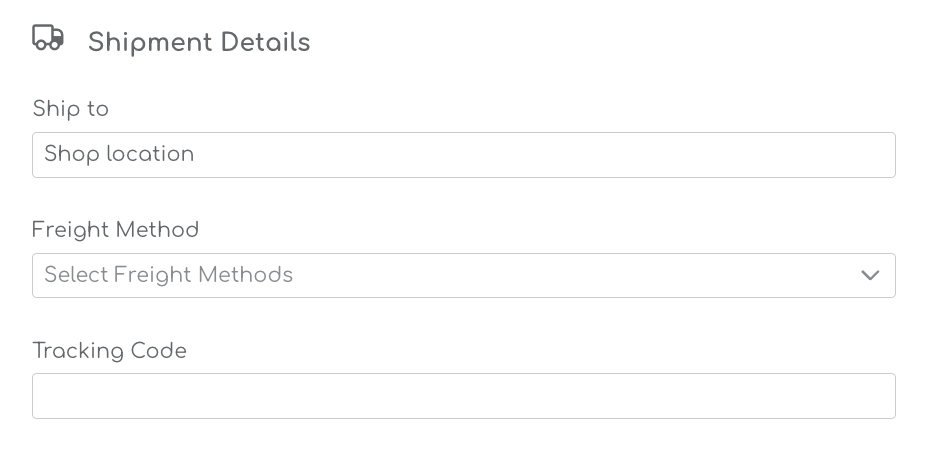
The Ship To Location is a Boost feature that is under development.
The Ship To Location is a feature that is under development. |
Freight Method
You can select a number of freight methods to calculate the landed cost for your orders. In the drop down, you can select multiple transportation modes:
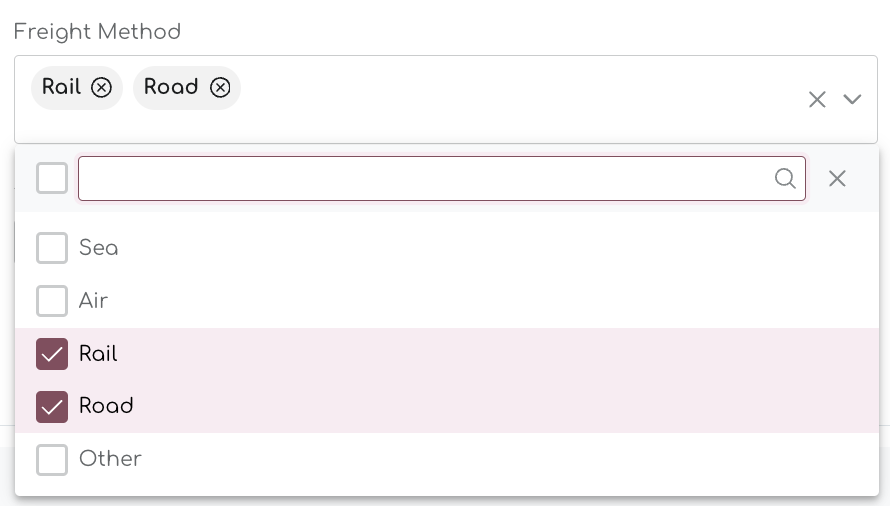
When you select the Freight Method, you can enter the cost for each line in the Landed Cost section:
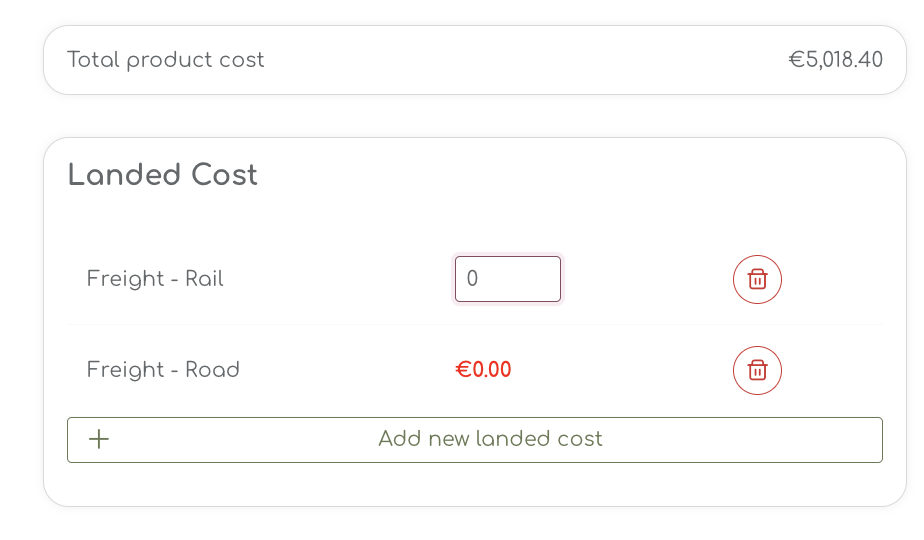
When you enter the freight cost, the Landed Cost is updated accordingly.
Step 5: Review Material Order Lines
When you generated the initial Purchase Order, the items you selected are shown in the table. As long as an order is set to status 'new', 'draft', 'On Order' or 'Delayed' you can amend the order and add or remove products from the order lines. Completed orders cannot be changed anymore.
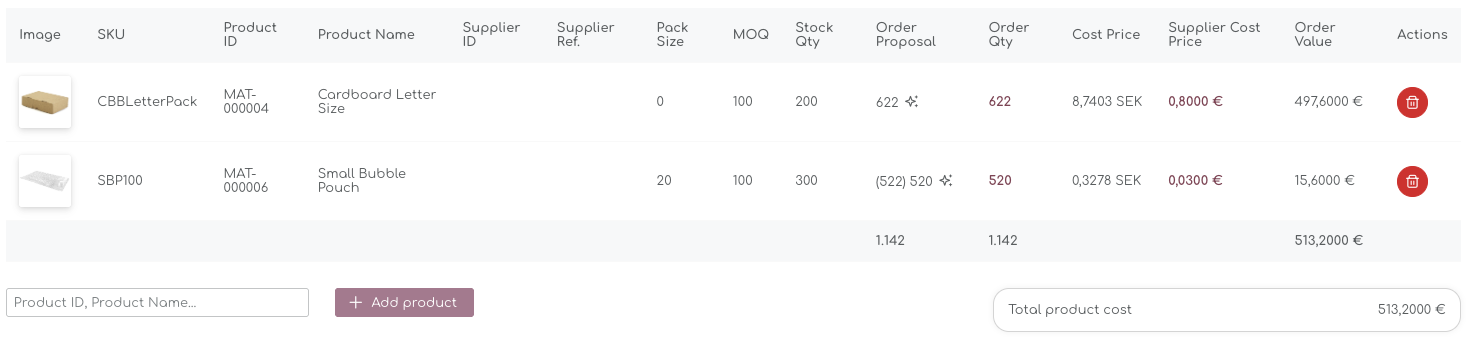
To delete a material from the order, you can use the bin under the actions in the table.
Verify the details, including quantities, supplier cost price, and expected delivery date.
Order Quantity
The order quantity is automatically prefilled with the original order proposal. By clicking on the field, you can amend the order quantity:
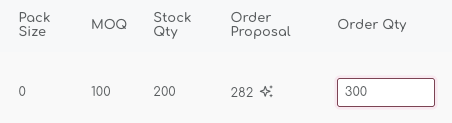
For reference, we also show the Pack Sizes, MOQ's and current Stock Quantity.
Cost Price
The Cost Prices for Materials are maintained on the Material pages, but you can amend them when creating the PO:
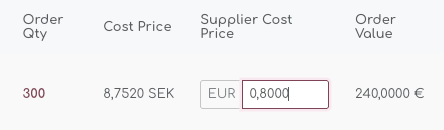
The system automatically calculates the Order Value based on the Order Quantity and the final Cost Price.
You can enter the cost prices with up to 4 decimals. You can change the settings for decimals and other values on the Account Settings pages.
Step 6: Save the Purchase Order
As a final step, you can Cancel the order, Save as Draft, or Save the PO:

Cancel the purchase order
When you cancel the order, the purchase order is binned. No stock quantities are updated or changed, and you will see the same order proposals in the main pages.
Save as Draft
When you save a PO as a Draft, you will save the PO but not stock quantities are updated yet. You can edit and amend the PO at a later stage. In the Order History pages, the PO will appear as 'Draft':
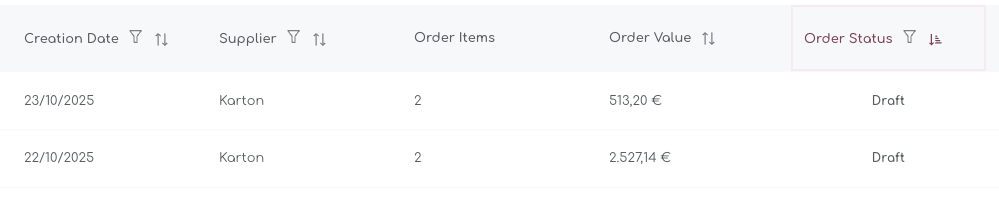
When you reopen the Draft PO, you will see the status in the Order Details automatically set to draft as well:
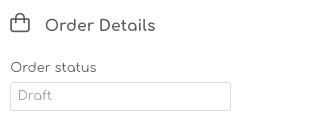
Save PO
When you want to place the order, you can 'Save' and the PO status will change to 'On Order':