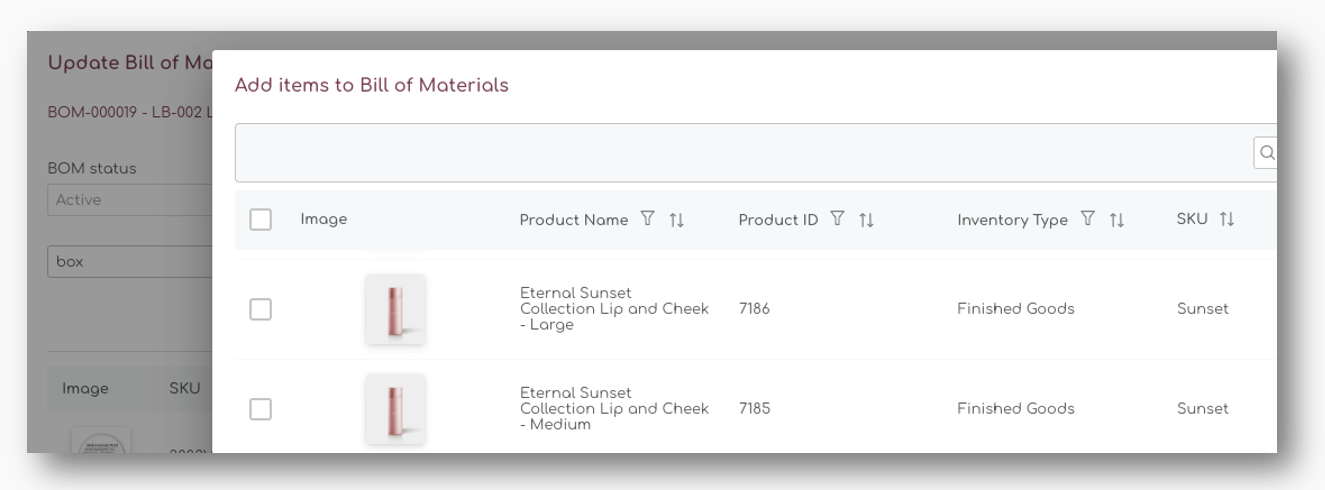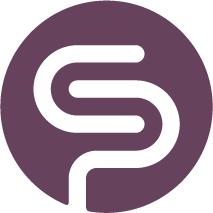Kits & Assemblies
A Kit or Assembly can consist of multiple materials. They can be used in pre-processing activities, for example to partially assemble and streamline production processes.
| Before creating a Kits or Assembled product, you will have to create a Material Category. You can do this on the tab Material Categories on the same page. |
Step 1: Create a New Kit or Assembly
In the dashboard, navigate to the "Kits & Assemblies" page under the "Products" section:
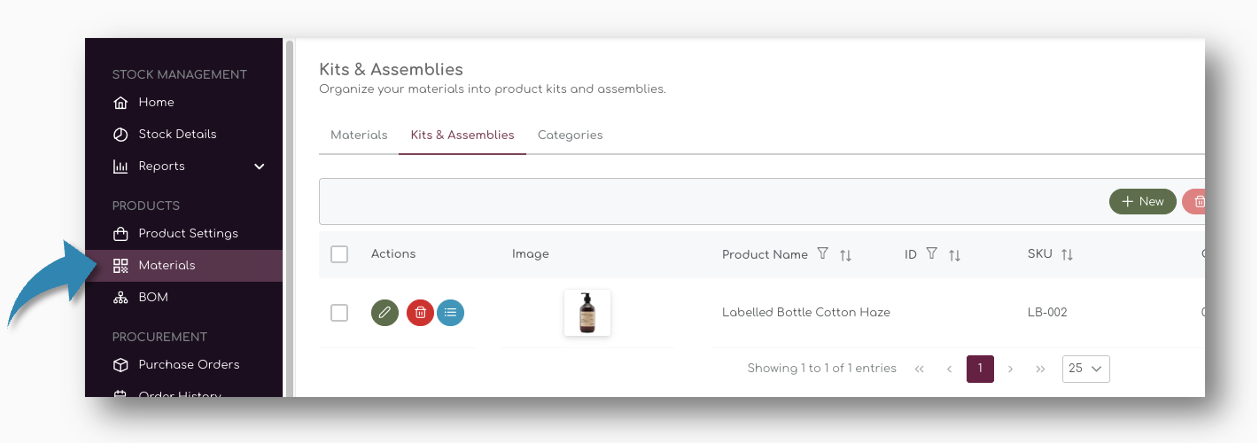
On top of the table, you can click on the "New" button to create a new material:
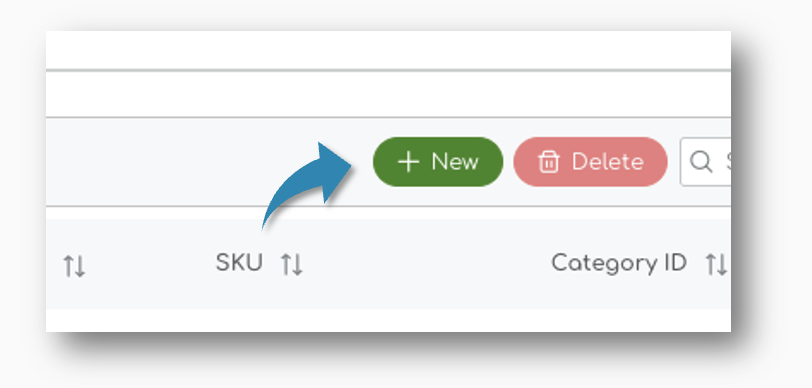
Step 2: Enter General Assembly Information
A pop up appears where you can you can enter the details of the new Kit. The first section is the general material information. This is where you can add all generic information such as name, ID and SKU number. You can also add some general comments or descriptions.
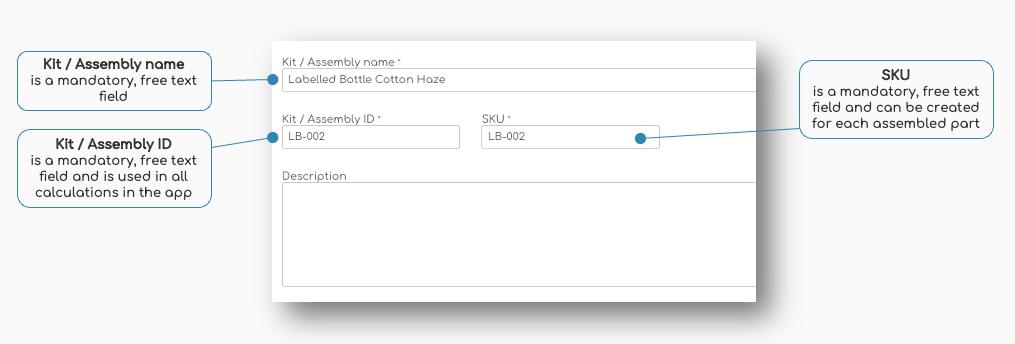
Kit Assembly Name
Similar to products in your store, we use the Material Name, Material ID and SKU information in the app. These are mandatory fields and have to be unique. Enter a descriptive name for the material. For example, "Labelled Bottle Cotton Haze".

Kit / Assembly ID
Assign a unique identifier for the material. This could be a free text, like a code or a description, for example "LB-002"

SKU
Enter the Stock Keeping Unit (SKU) for the material - this should be a unique code, for example "LB-002"
It's a free field text, so you can enter any value that fits your business and data model for your store.
Category
Select the supplier from the dropdown list. Ensure that your categories are already set up in the system. You can select the Categories from the drop down menu once you have created the supplier.
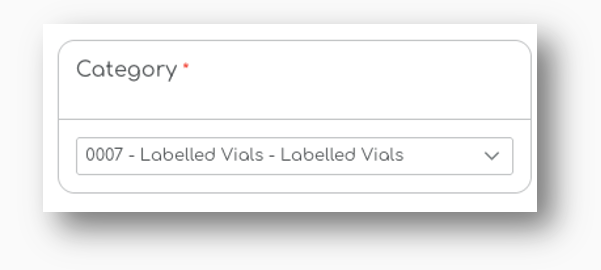
In this example, we have created a dedicated Category for assembled parts - Labelled Vials
Step 3: Assign Material to Kit / Assembly
When you have entered the general information for the assmbled part, you can save the item. A new pop up will appear where you can select which items should be assembled in the kit or assembled part:
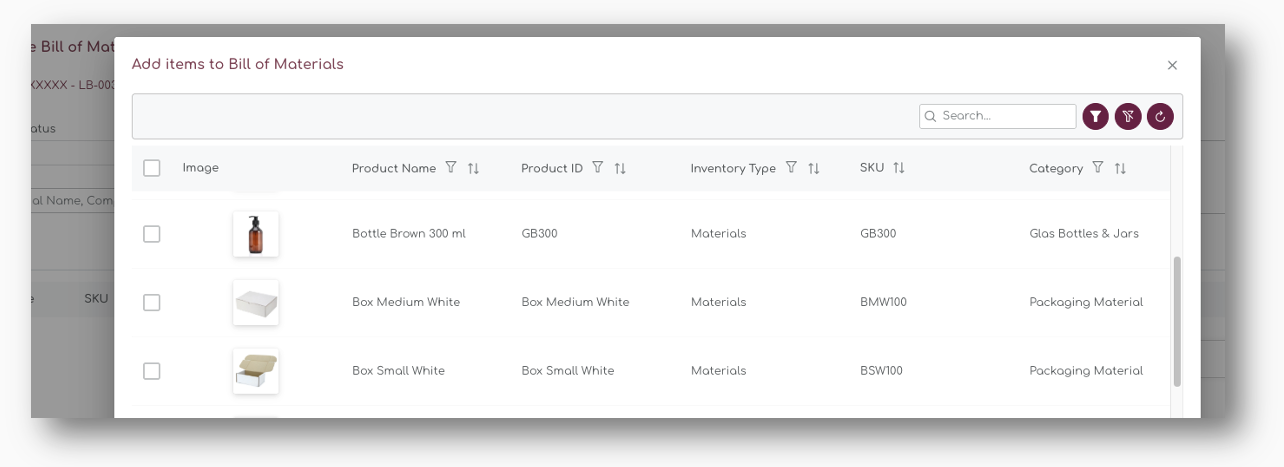
Add Finished Goods to Kits & Assemblies
Kits & Assemblies can be created by mixing both Materials, Finished Goods, or other assebled parts. When you create a new kit, you can easily filter on the 'Inventory Type' and select the type of product you want to add:
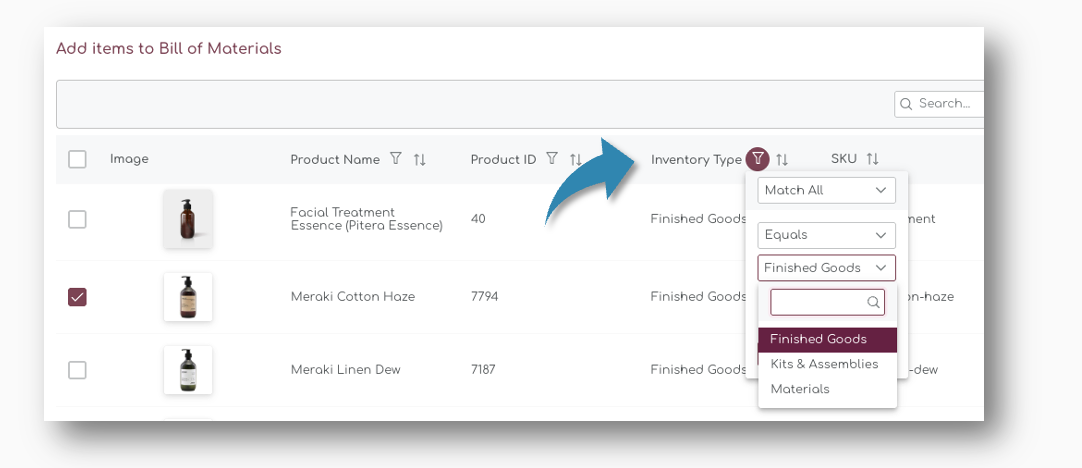
Add Materials to Kits & Assemblies
When you create a new assembled part using materials, you can select the materials from the available materials. When you add them to the Kit, a new BOM is created with all line items and their relevant information:
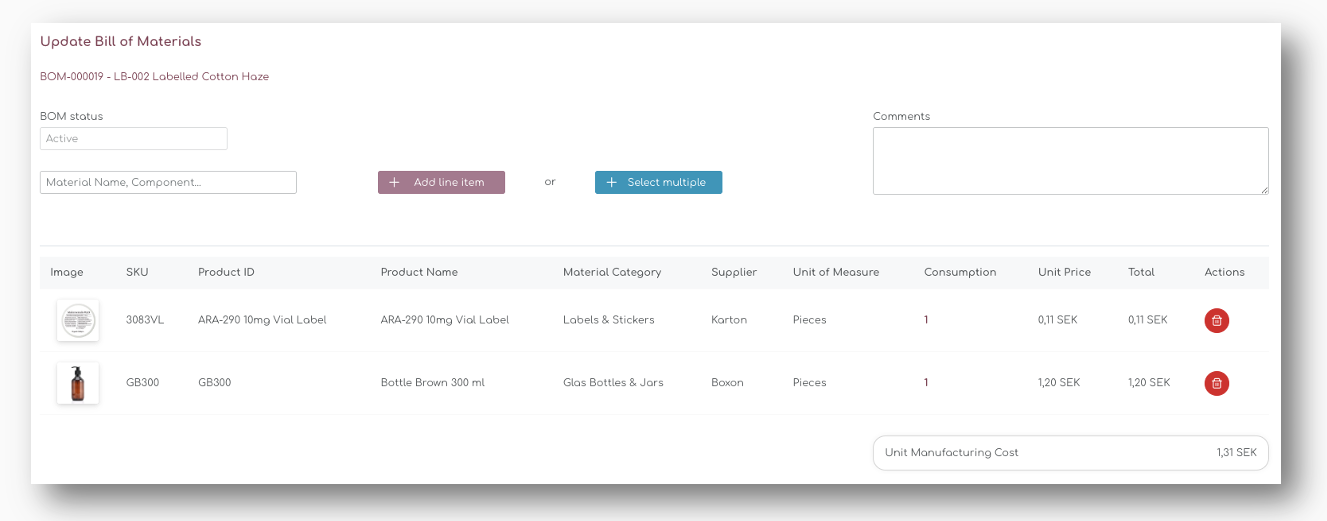
This creates a so called 'multi-level' Bill of Material'.
The Line Items in the BOM show the general information of the Kit, such as product/material name, supplier and unit of measure.
Add Line Items
You can add additional line items by simply typing in the field "Material Name" - all Materials or Components you have created for you store will appear when you start typing:
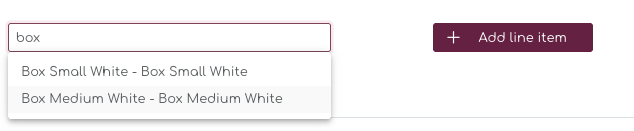
Only Materials will appear in this search. If you want to add a Finished Goods, or other Kits / Assemblies, you can use the "Select Multiple" instead: