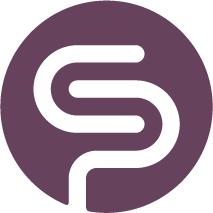Materials
Materials, Categories, Kits & Assemblies
Materials are the so called 'Leaf Levels' in the Bill of Materials, the lowest level in the product hierarchy. Within the Shelfplanner app, all materials can be assigned to a Finished Good, a Kit or Assembly, and Material Categories.
The image below illustrates the relationship between Products (Finished Goods), Kits & Assemblies, Material and Material Categories:
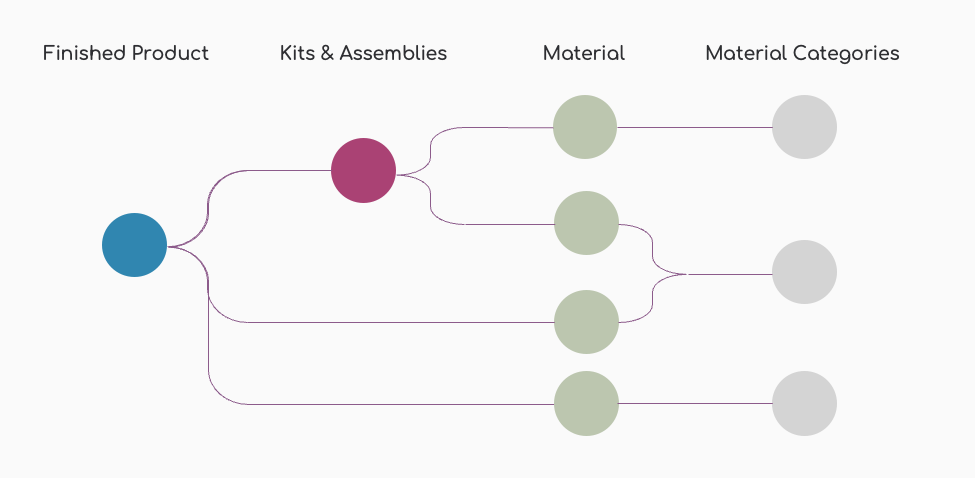
A Kit or Assembly can consist of multiple materials. You can create your own Kits & Assemblies and you can read more about this on the Kits & Assembly pages.
| Before creating a Material, you will have to create a Material Category. You can do this on the tab Material Categories on the same page. |
Step 1: Create a New Material
In the dashboard, navigate to the "Materials" page under the "Products" section:
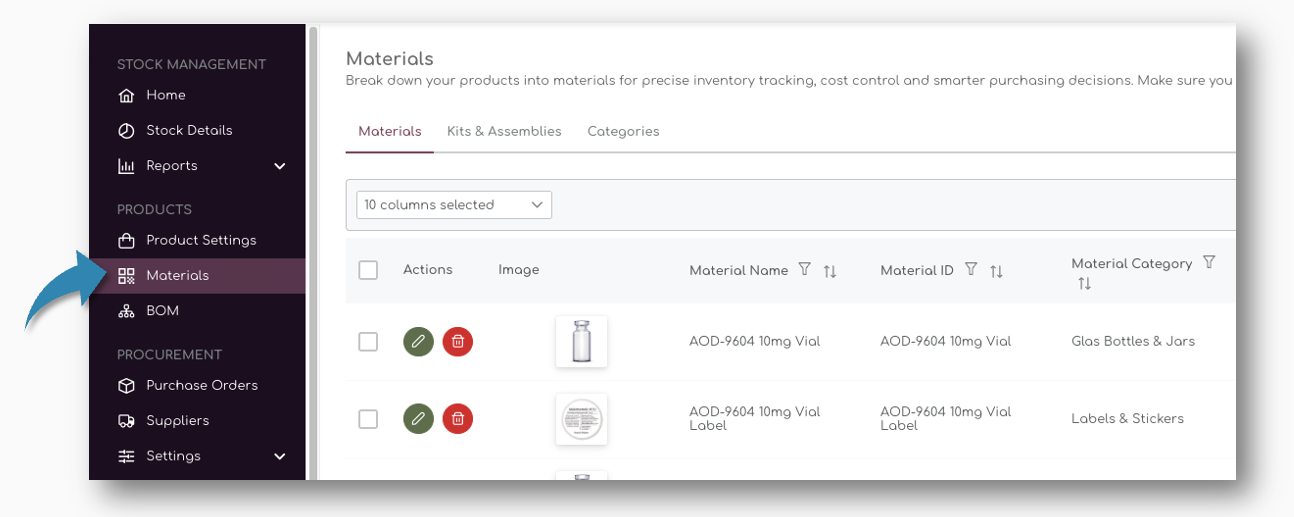
The table on the Material page shows all the individual materials for your products and by default the Material Name, Material ID, Category Supplier, Lead Time, Safety Stock, Cost Prices and Stock Quantities are presented.
You can add more columns to the table using the Drop Down on top of the Table:
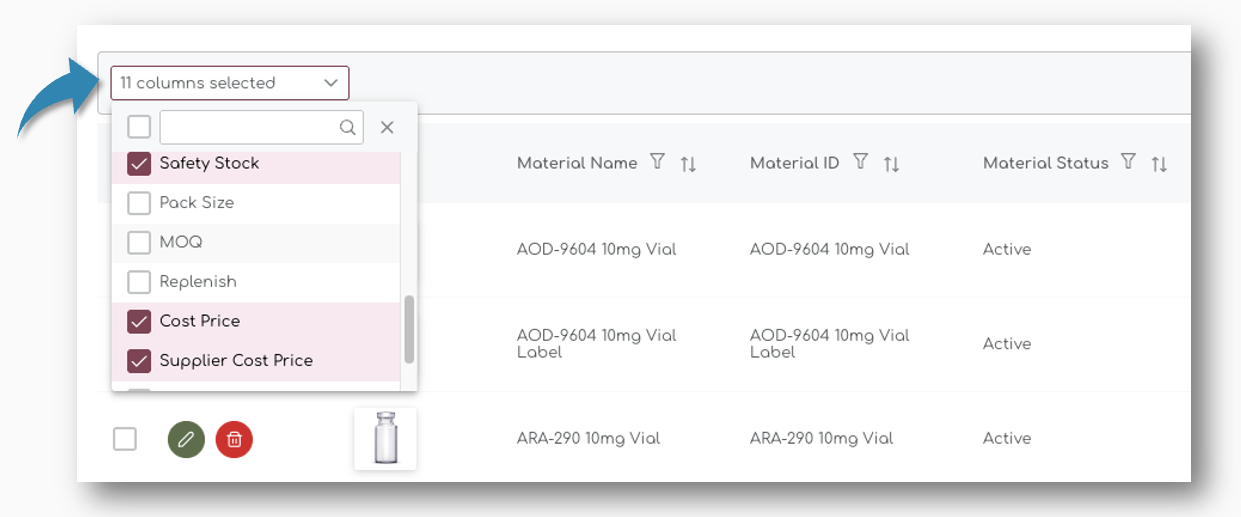
You can find a full list of all material measures at the bottom of this page.
Step 2: Enter General Material Information
On top of the table, you can click on the "New" button to create a new material. A pop up appears where you can you can enter the details of the new material.
The first section is the general material information. This is where you can add all generic information such as
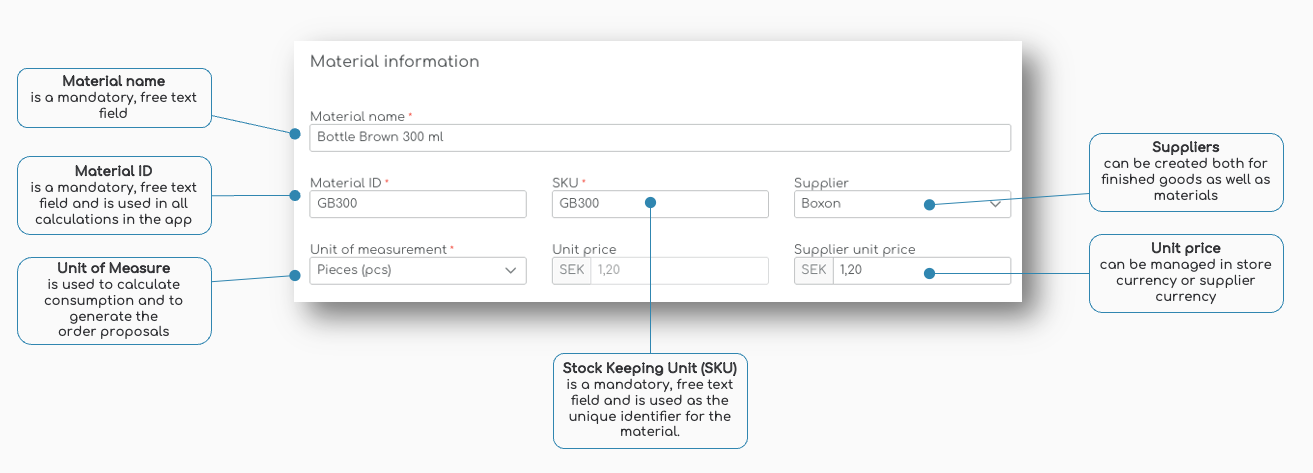
Material Name, Material ID & SKU
Similar to products in your store, we use the Material Name, Material ID and SKU information in the app. These are mandatory fields and have to be unique.
Material Name
Enter a descriptive name for the material. For example, "Letter Pack L150 x B100 x H27mm".

Material Name is a free text field, so you can enter any value.
Material ID
Assign a unique identifier for the material. This could be a free text, like a code or a description, for example "LP Small White"
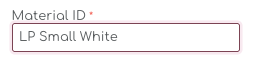
SKU
Enter the Stock Keeping Unit (SKU) for the material - this should be a unique code, for example "0004-LP-150"
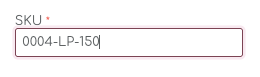
It's a free field text, so you can enter any value that fits your business and data model for your store.
Supplier
Select the supplier from the dropdown list. Ensure that your suppliers are already set up in the system. You can select the Suppliers from the drop down menu once you have created the supplier.
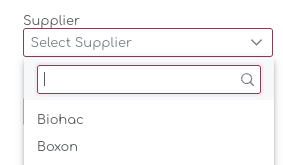
Unit of Measure
Specify the unit of measure for the material, such as pieces (pcs), weight (e.g. grams), length (m, cm) or any of the other Units of Measure. By default, we offer all standard units of measure, divided into multiple classes;
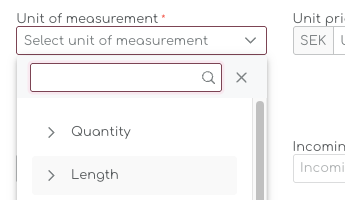
You can chose from the following Units of Measurement:
| Quantity | Pieces |
| Length | Meter (m) |
| Centimeter (cm) | |
| Inch (in) | |
| Foot (ft) | |
| Weight | Kilogram (kg) |
| Gram (g) | |
| Pound (lb) | |
| Ounce (oz) | |
| Volume | Liter (l) |
| Milliliter (ml) | |
| Cubic Meter (m3) | |
| Area | Square Meter (m2) |
| Square Foot (ft2) | |
| Time | Second (s) |
| Minute (m) | |
| Hour (h) | |
| Day (d) |
Unit Price
Enter the unit price of the material in your preferred currency. When you order from suppliers with different currencies than your store currency, you can enter the Supplier Currency. The Material Cost Price will automatically be updated to your store's currency.

Supplier Unit Price
Enter the unit price provided by the supplier in their currency. You can set the Supplier Currency in the Supplier Settings.
Exchange rates are updated weekly.
Image
Upload an image of the material for easy identification. Picture files in the format JPEG and PNG are allowed for upload. After uploading, you can crop the image if needed. A thumbnail will be generated automatically.
Step 3: Enter Replenishment Settings
The second part of the material pages are the Replenishment Settings. Similar to Products, we use a number of parameters to calculate your Ideal Stock and Order Recommendations for all you materials, kits and assembled parts.
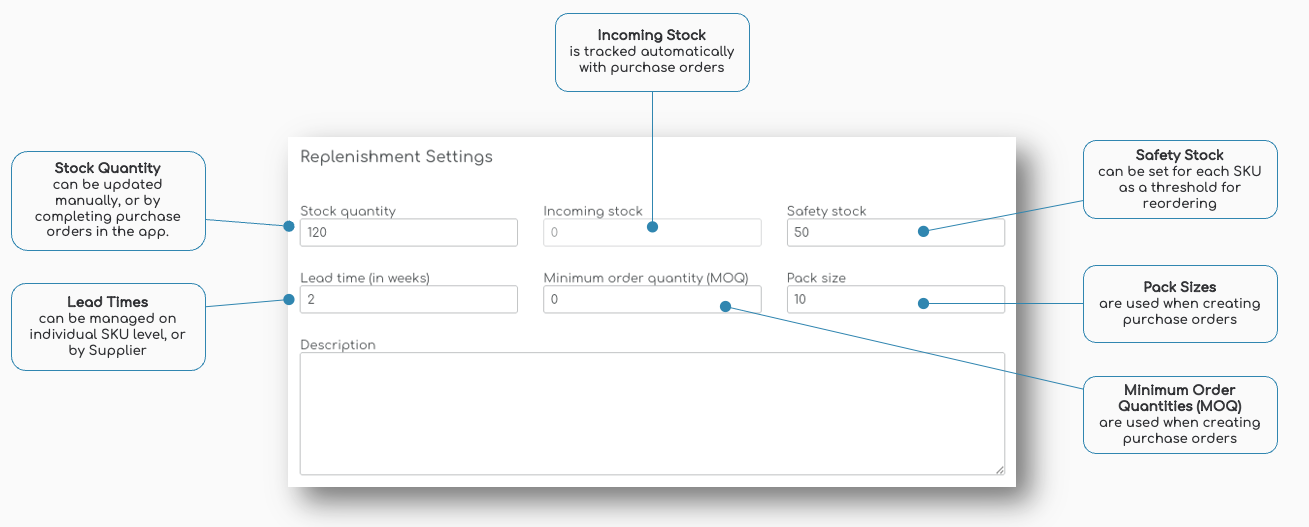
Stock Quantity
The Stock Quantity for materials is entered manually the first time you create a new material. Based on the consumption of the material, we calculate your Ideal Stock for future weeks.
Incoming Stock
When you create a Purchase Order for a material, we automatically track the status of the PO and classify the ordered quantities as 'Incoming Stock.
We use the incoming stock for materials to calculate the order proposals, similar to how the order proposals for products is generated.
On the Material creation page, the Incoming Stock is not an editable field. It's calculated based on PO's placed.
Safety Stock
Set the safety stock level to ensure you have a buffer to prevent stockouts.
Lead Time (in weeks)
Enter the lead time in weeks, which is the time it takes for the material to be delivered after placing an order.
Minimum Order Quantity (MOQ)
Shelf Planner’s Purchase Order Management incorporates a product's Minimum Order Quantities (MOQs) into its algorithms to optimize inventory planning and procurement.
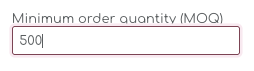
You can enter any value in the MOQ field, and the system will automatically round the Order Proposals for Materials to match the MOQ.
Pack Size
A pack size is the predetermined quantity in which a product is sold, manufactured, or shipped. Suppliers often enforce pack size requirements to streamline production and logistics.
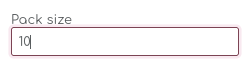
You can enter any value in the Pack Size field and the system will use this parameter to round your order proposals.
Step 4: Assign Material Category
Before you can create a new material, you have to assign a category to the material. When you have set up the categories for materials in your store, you can select the Category from the dropdown list:
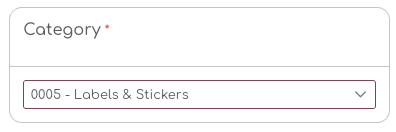
Step 5: Save the Material
Once you have entered all the details, click on the "Save" button to save the new material.
You can also choose to "Save as draft" if you want to complete the setup later.

Creation Date
After creating a Material, or after saving the material as a Draft, we automatically set the creation date. When you save the item as a draft, the creation date will be updated when you publish the material.
Material Status
After you create and save a new Material, a status will automatically be assigned.
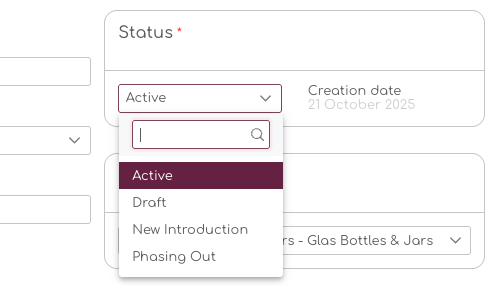
Draft
Draft product and materials are not used in any calculations or proposals.
Active Materials
Active Materials can be assigned to BOMs and Kits & Assemblies, and they will be included in all calculations, reports and recommendation.
| Phasing Out is used for Material Items that will be replaced or phased out of your assortment. New Introduction is used for newly introduced materials and it allows you to track stock age. New Introduction and Phasing Out statuses are features still in development. Only Draft and Active statuses are used in the recommendations. |