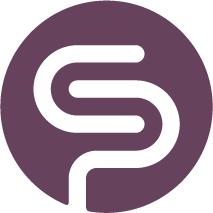Smart Filters - Customize Your Report Views
All tables in Shelf Planner have so called 'Smart Filters' so you can, very much like in Excel, apply user specific filters across all tables.
General Table Settings & Filters
Every table comes with a default view on columns and rows. On top of most tables, you can add or remove columns from the table:
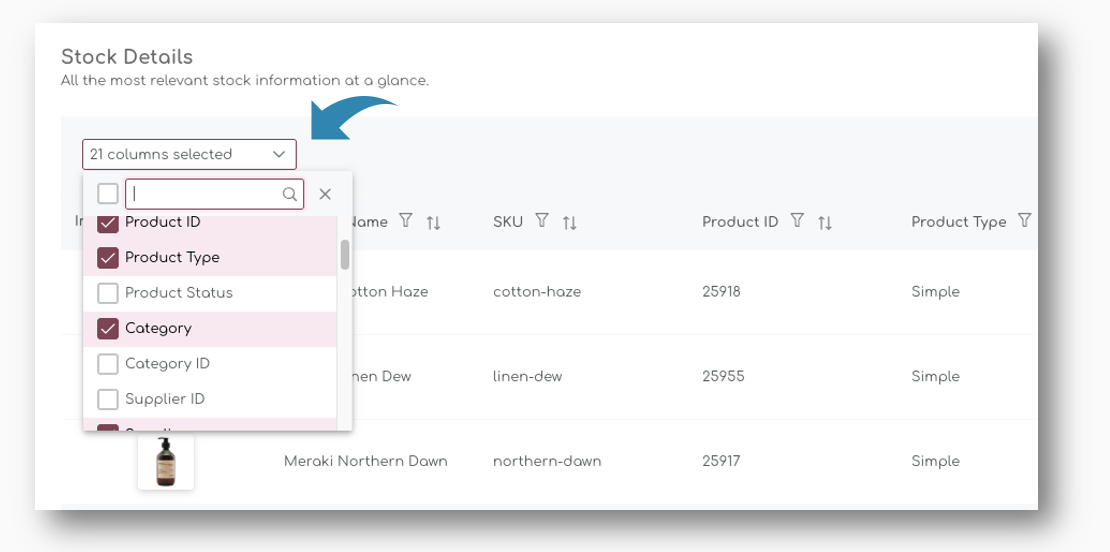
Save User Settings
Each user in the app can customize their own settings and save these to create customized views:
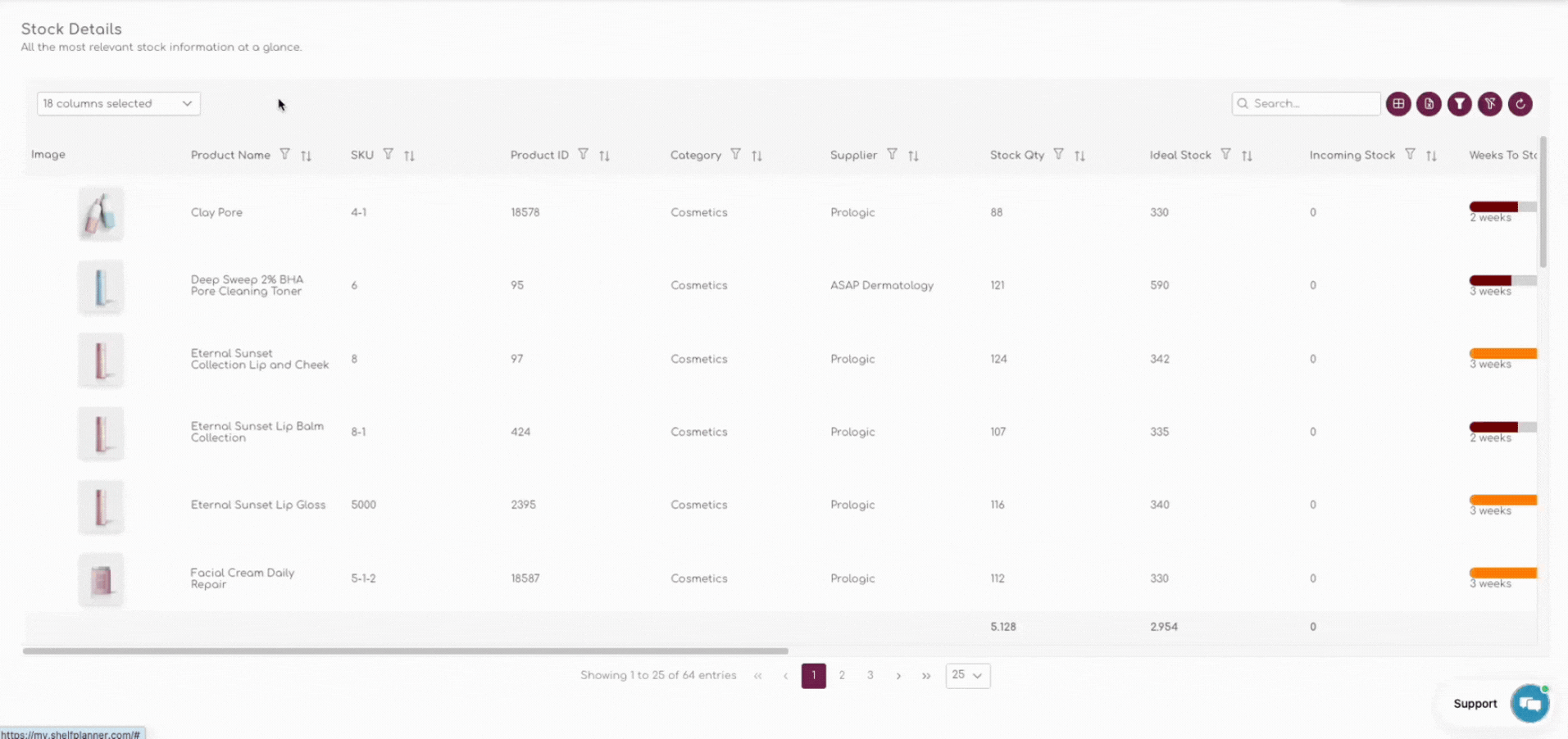
Comparison Filters
Some filters, for example for Categories, or Suppliers, have filters where you can select multiple values, or exclude values.
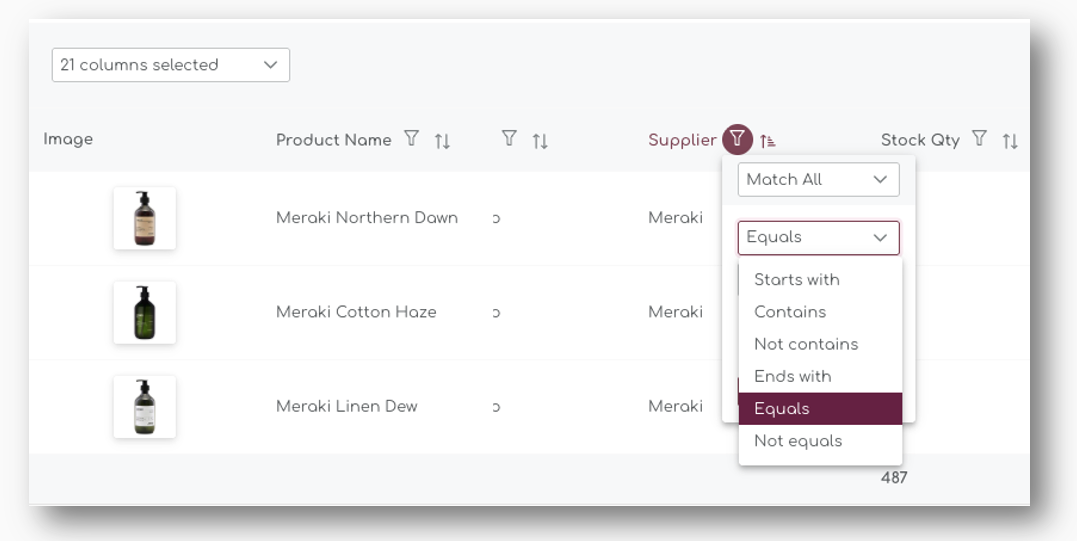
Match All vs Match Any
Filters help you quickly find the data you need. The "Match All" and "Match Any" options determine how your filter rules are applied. "Match All" shows only rows that meet every rule you set, while "Match Any" displays rows that meet at least one. Understanding the difference between these two options is essential for effective filtering.
Match All
When selected, only rows that meet all the specified filter rules will be displayed. For example, if you set two rules - one for "Supplier Equals Meraki" and another for "Product Name Contains Dawn" - only products that are from the supplier "Meraki" and have "Dawn" in their name will appear.
Match Any
When selected, rows that meet at least one of the specified filter rules will be displayed. For example, if you set two rules - one for "Supplier Equals Meraki" and another for "Product Name Contains Haze" - products that are either from "Meraki" or have "Haze" in their name will appear.
Individual Filter Rules
Each filter rule lets you refine your data in a specific way. Whether you need an exact match, a partial match, or want to exclude certain values, these rules give you precise control over what you see. Below is a breakdown of each rule and how to use it
| Filter Rule | Description | Example Use Case |
|---|---|---|
| Equals | Displays rows where the column value exactly matches the specified text. | Filter for "Supplier Equals Meraki" to show only products from the supplier "Meraki." |
| Starts With | Displays rows where the column value begins with the specified text. | Filter for "Product Name Starts With Meraki" to show products like "Meraki Northern Dawn." |
| Contains | Displays rows where the column value includes the specified text anywhere in the field. | Filter for "Product Name Contains Haze" to show products like "Meraki Cotton Haze." |
| Not Contains | Displays rows where the column value does not include the specified text. | Filter for "Product Name Not Contains Dew" to exclude products like "Meraki linen Dew." |
| Ends With | Displays rows where the column value ends with the specified text. | Filter for "Product Name Ends With Dawn" to show products like "Meraki Northern Dawn." |
| Not Equals | Displays rows where the column value does not exactly match the specified text. | Filter for "Supplier Not Equals Meraki" to show products from all suppliers except "Meraki." |
Individual Value Filters
Value filters allow you to refine numerical data, such as stock quantities or ideal stock levels. These filters help you quickly identify products that meet specific numerical criteria, making it easier to manage inventory and analyse data.
Each value filter rule lets you compare numerical data in different ways. Whether you need to find exact quantities, set minimum or maximum thresholds, or exclude certain values, these rules provide precise control over your results.
| Filter Rule | Description | Example Use Case |
|---|---|---|
| Equals | Displays rows where the column value exactly matches the specified number. | "Stock Qty Equals 236" shows only products with exactly 236 units in stock. |
| Not Equals | Displays rows where the column value does not match the specified number. | "Stock Qty Not Equals 125" excludes products with exactly 125 units in stock. |
| Less Than | Displays rows where the column value is less than the specified number. | "Stock Qty Less Than 150" shows products with fewer than 150 units in stock. |
| Less Than or Equal To | Displays rows where the column value is less than or equal to the specified number. | "Stock Qty Less Than or Equal To 126" shows products with up to 126 units in stock. |
| Greater Than | Displays rows where the column value is greater than the specified number. | "Stock Qty Greater Than 200" shows products with more than 200 units in stock. |
| Greater Than or Equal To | Displays rows where the column value is greater than or equal to the specified number. | "Stock Qty Greater Than or Equal To 250" shows products with at least 250 units. |
How to Use the Filters
For Text Filters
- Select a Column: Choose the column you want to filter (e.g., "Supplier" or "Product Name").
- Choose a Rule: Pick the filter rule that best fits your needs (e.g., "Equals," "Starts With").
- Enter the Filter Value: Type the text you want to filter by (e.g., "Meraki," "Dawn").
- Apply the Filter: The table will update to show only the rows that match your criteria.
For Value Filters
- Select a Column: Choose the numerical column you want to filter (e.g., "Stock Qty," "Ideal Stock").
- Choose a Rule: Pick the filter rule that best fits your needs (e.g., "Equals," "Less Than," "Greater Than or Equal To").
- Enter the Filter Value: Input the number you want to filter by (e.g., "236," "150").
- Apply the Filter: Click Apply to update the table and show only the rows that match your criteria.
Tips for Effective Filtering
- Use "Match All" for narrow, specific searches where multiple conditions must be met.
- Use "Match Any" for broader searches where meeting one condition is sufficient.
- Combine multiple rules by clicking "Add Rule" to refine your results further.
- Click "Clear" to remove all filter rules and start fresh.