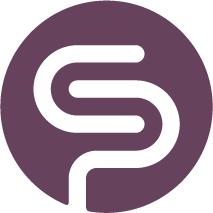Stock Details
Table Filters
By default, the The Stock Details page shows a number of columns, but you can add or remove any of the measures with the drop down on the top left of the page:
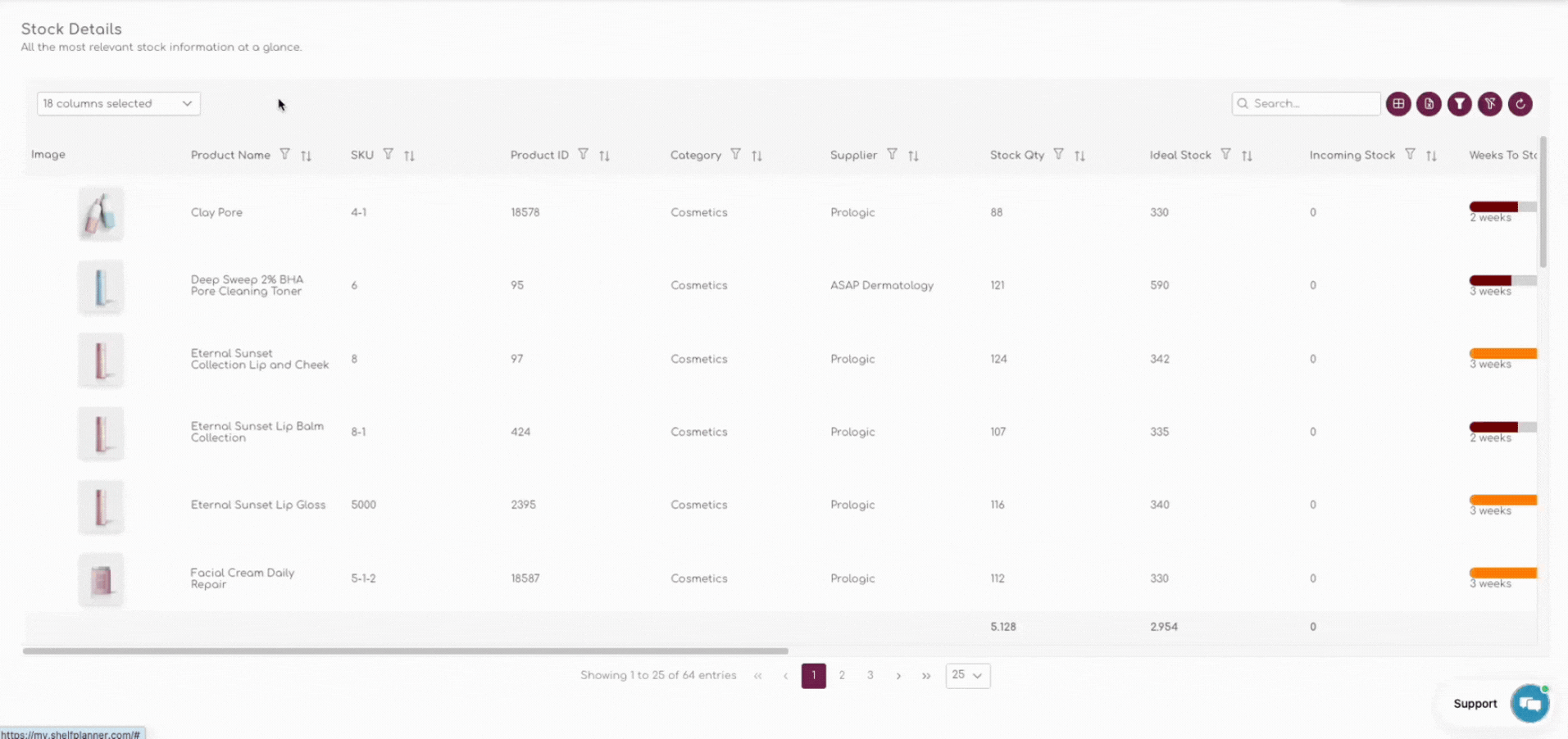
Save Custom Filters
When you have made your selection, you can save the selection for your account by clicking the 'Filter' icon top right of the table:
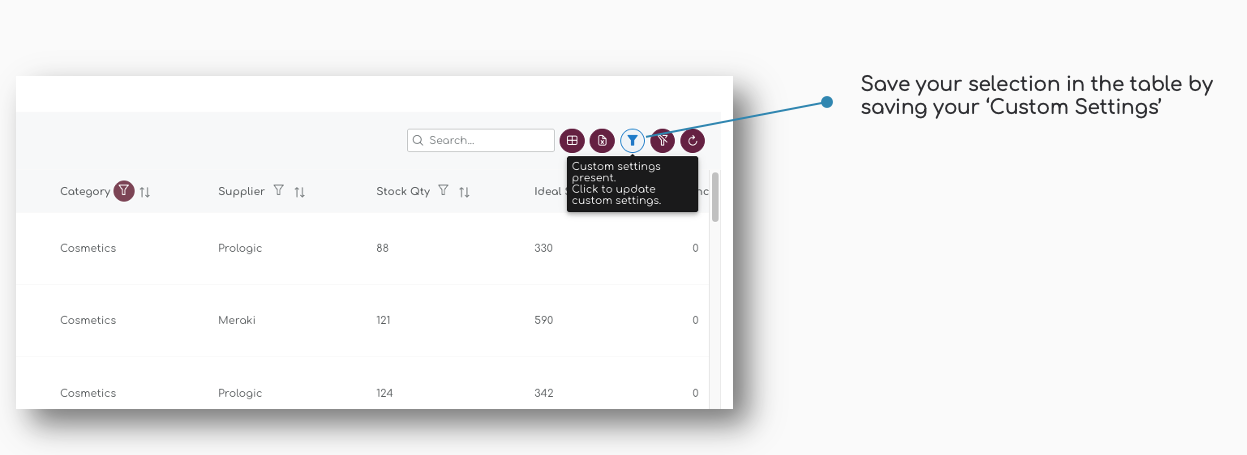
The 'Custom Filter Settings' apply on all filters you apply in the table. The filters are user specific so all team members can create their own layouts. The custom filters are also saved until you release them, so even after logging out, the settings will be saved.
Reset Filter Settings
You can release the filters by clicking the 'Reset Settings' - this will reset the entire table back to default settings:
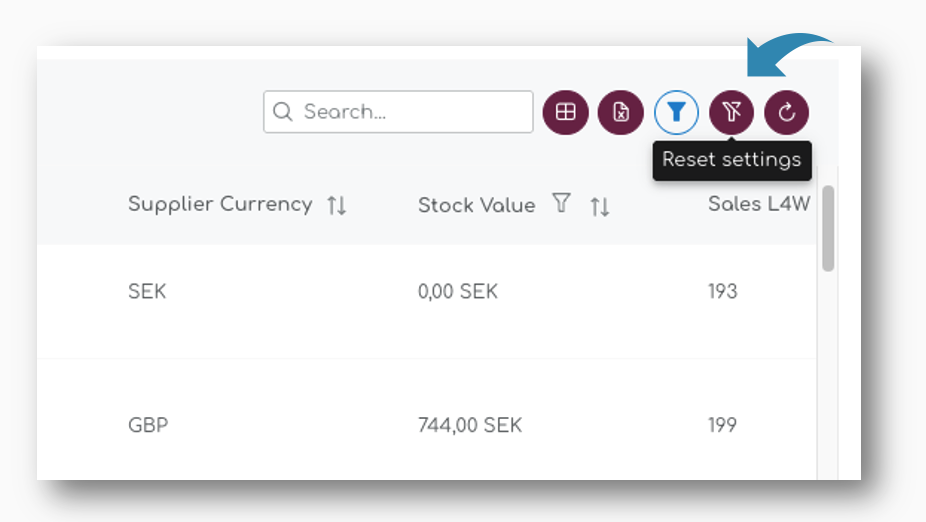
For more information on how to apply the different filters, please have a look at the dedicated page for this: Smart Filters - Customise Your Report Views
Product Meta Data
The Stock Details page contains all KPI's and measures that are created or maintained in Shelf Planner. In this article, we'll briefly describe how they are sourced, created and managed in the program.
Product Type
Product Type is used to identify if a product is sold in your store as a 'Single Product', or as a 'Variation'.
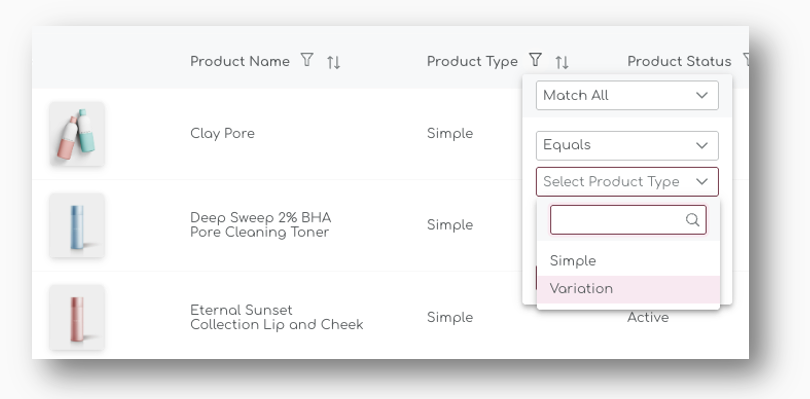
Simple Products and Variations follow the hierarchy of each platform and sometimes they have different naming conventions. In my.shelfplanner, we always make all calculations, forecasts and recommendation on the lowest level, the SKU level.
There is no limit to how many variations you can have.
Product Status
Shelf Planner uses product statuses to refine the forecast and improve the order recommendations.
The Product Status is defined based on the product's lifecycle.
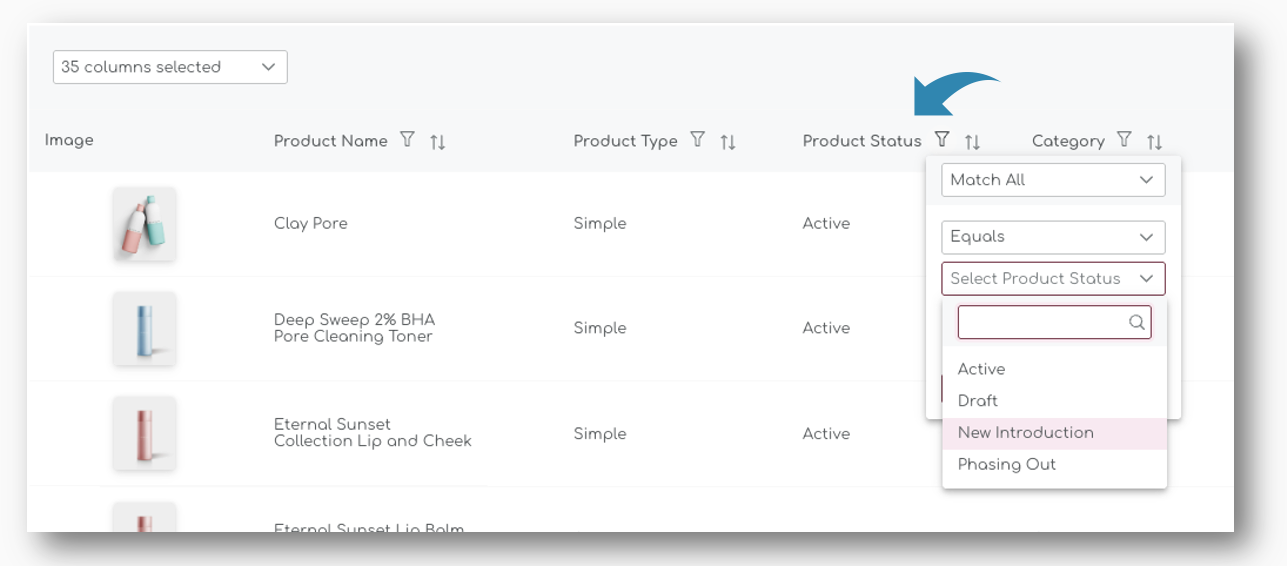
For example, New Introduction products require a different forecasting logic than products that have been active for a longer period.
Drafts are products you have created in your store, but not published yet. You can still place purchase orders for these items, or set the product parameters for replenishment.
When you publish a new product in your catalogue in the store, this status will automatically change from 'Draft' to 'Active' in the app with the next overnight synchronisation. For more information on how to manually synchronise your products, please see the Synchronisation pages. |
Phasing Out is a status we don't use at the moment - this feature is still in development.
Category
Most platforms allow you to assign multiple categories to a single product. Shelf Planner uses the 'Primary Category' in all tables and filters. Categories are created and maintained in your store and Shelf Planner synchronises these every night, or on demand.
Supplier Information
The second section on the table is the Supplier information for each product. In this section you will also find product specific supplier information that are used when purchasing items, for example a supplier's Product References, or a supplier's Product ID.
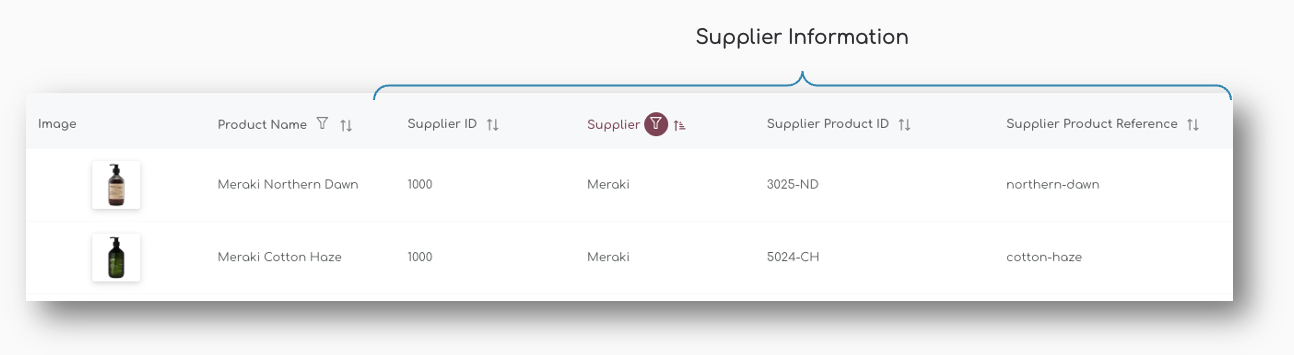
Supplier ID & Supplier Name
You will have to set up a supplier before you can assign a Supplier to a product. Supplier ID and Supplier Name are unique, free text fields.
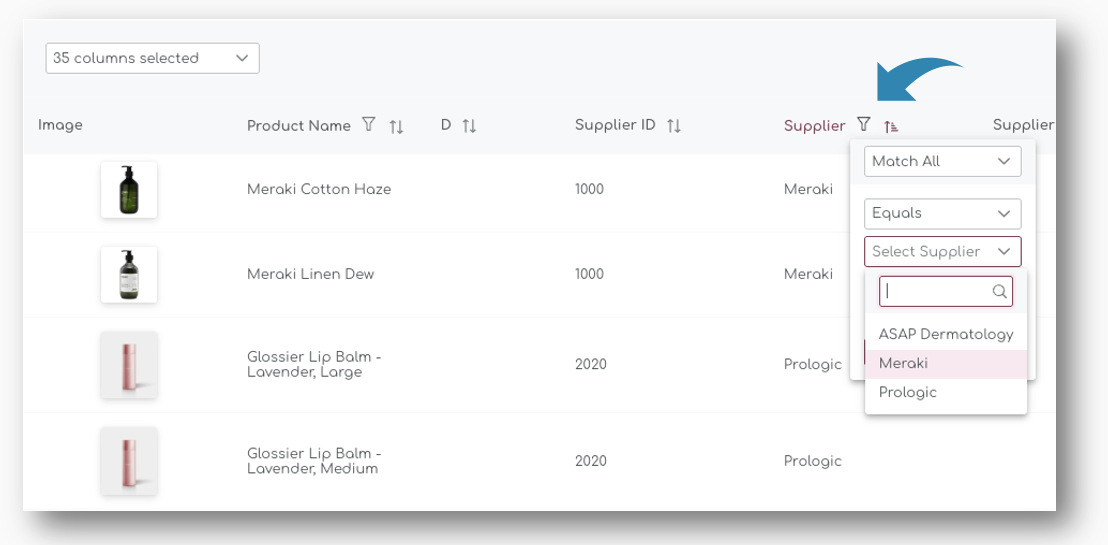
Supplier Product ID & Supplier Product Reference
Supplier Product ID and Supplier Product References are free text fields where you can add additional supplier specific information, for example SKU references or Supplier product descriptions.
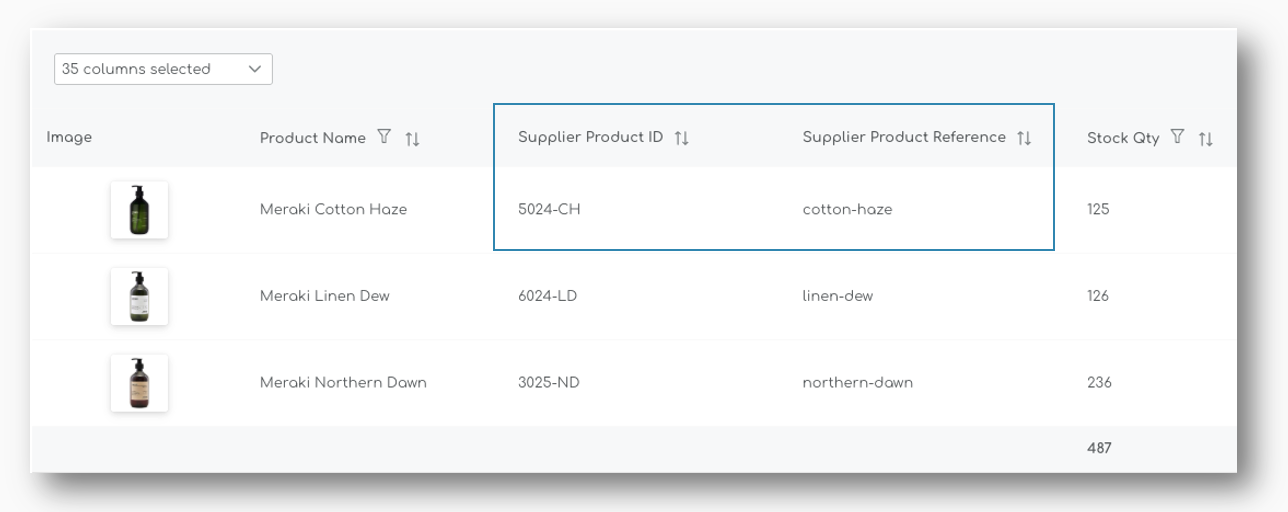
Both of these fields will also appear on Purchase Orders and the when PDF's are generated.
Replenishment & Reordering
The next section in the Stock Details table is built up with all measures, parameters and calculations related to Replenishment or Reordering of your items.
The values and calculations presented in the default view give you a first glance at what you have on stock, what is your Ideal Stock for the item, how much you have incoming and how much you need to order:
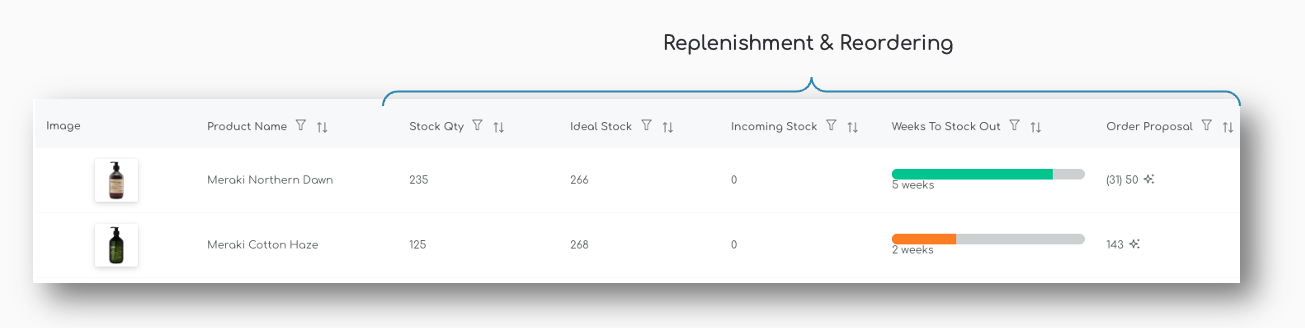
Stock Quantity
Your Stock Quantity is synced live from your store. We also use a two way sync to update stock quantities from the app back to your store, either through the product settings page (when you update a product manually), or when completing a Purchase Order.
Stock Quantity Totals, as well as Ideal Stock and Incoming Stock Totals are calculated at the bottom of the table. In the example below, we have filtered to show all items from 1 supplier with less than 25 units in stock - the totals for these 4 items are recalculated at the bottom of the table:
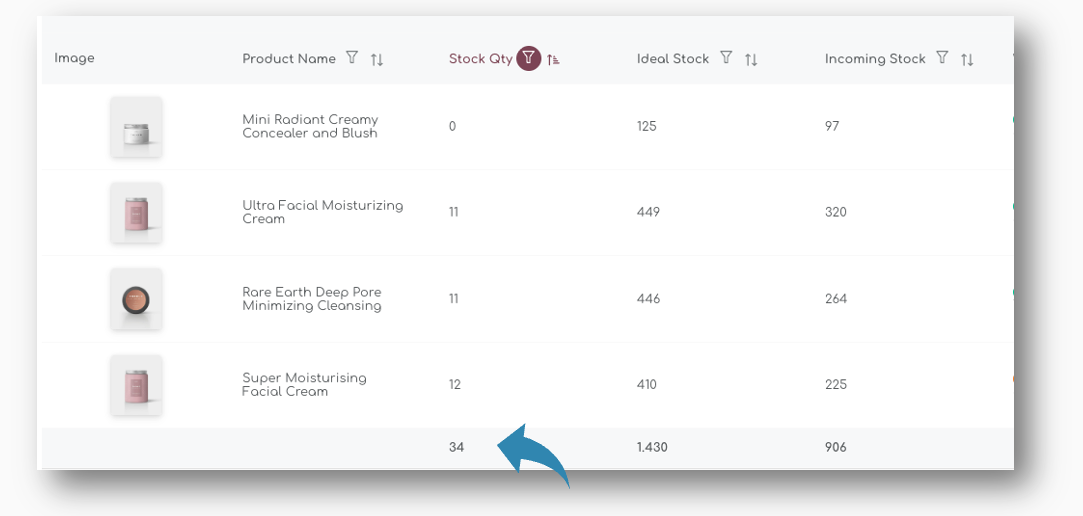
Ideal Stock
The Ideal Stock is one of the key metrics used in Shelf Planner. It represents the stock you should have at your disposal to meet your customer demand. It is sometimes also referred to as Model Stock.
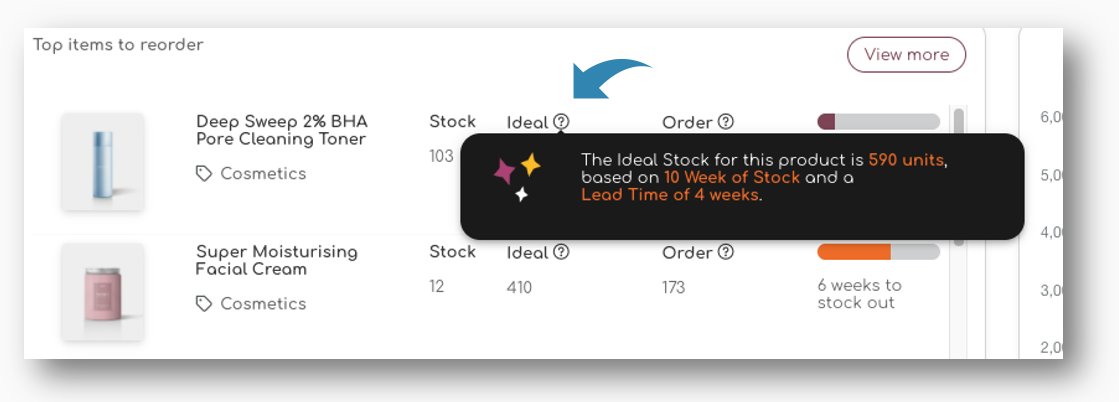
The Ideal Stock looks at your Sales Forecast and calculates the optimal stock level for each item, taking into account Supplier Lead Times, Minimum Order Quantities, and a product's overall performance (for example ABC Analysis and trends for a product)
Incoming Stock
When you use the Purchase Order function in Shelf Planner, Incoming Stock is tracked for all orders that are placed. Based on the expected delivery date, we calculate the date and week when the stock is supposed to arrive, and include this in the order recommendations.
Weeks to Stock Out
The Weeks to Stock Out shows a colour coded bar
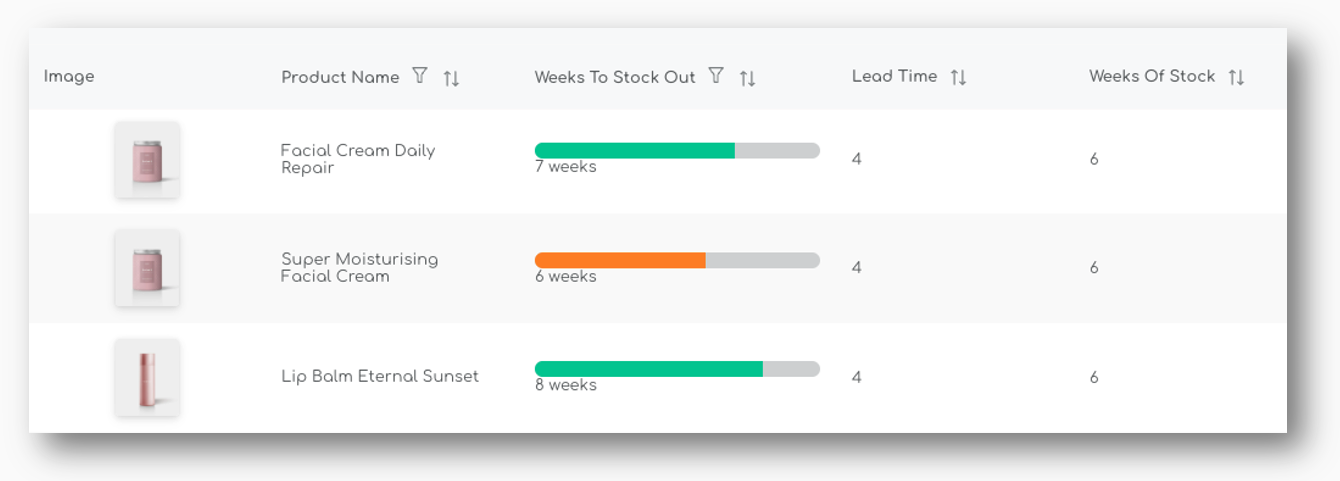
Order Proposals
The Stock Details shows you all steps in how we get to a 'Final Order Proposal'. By default, we only show the 'Order Proposal', and this measure is also use throughout the application when we present an order proposal.
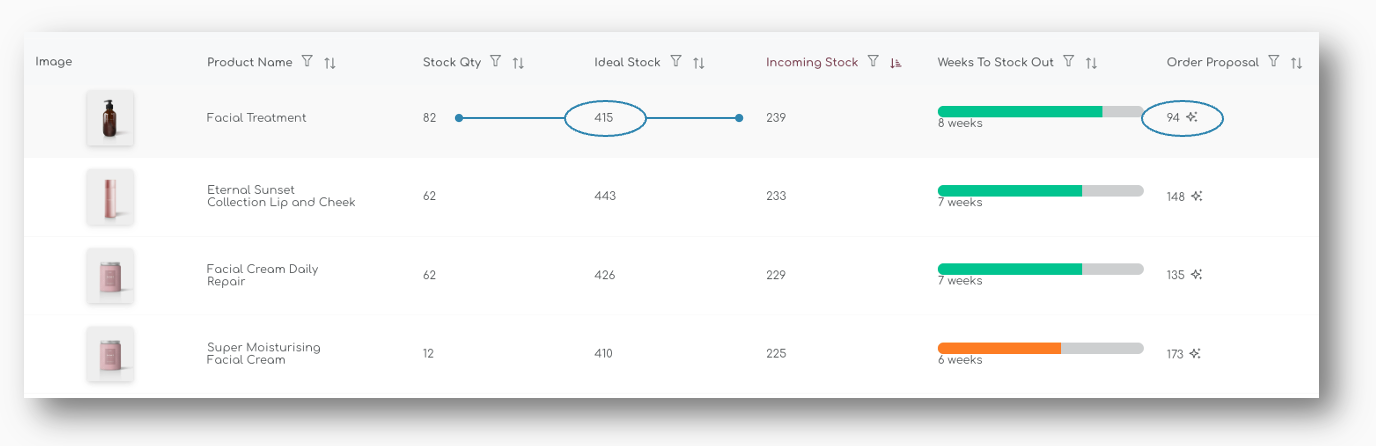
This final order proposal is calculated based on a number of parameters and you will see a summary when you hover on the star icon:
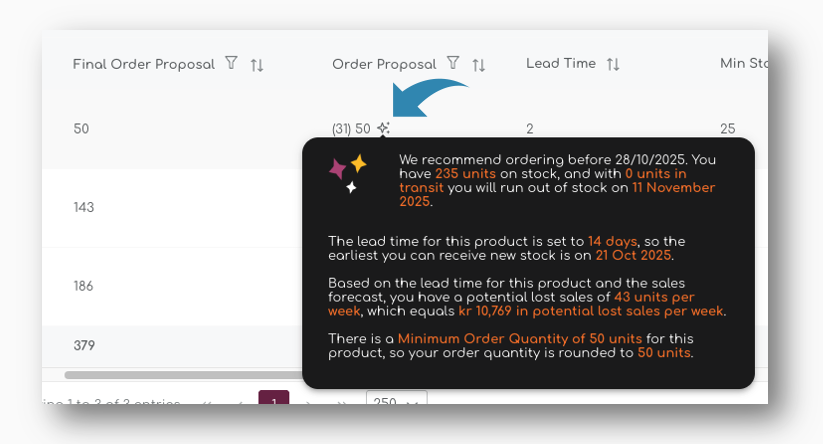
Original Order Proposal
The original order proposal is calculated based on your sales forecast, your current stock on hand, and any incoming stock. It also looks at the product's lead time, the supplier lead time and your Weeks of Stock for this item.
Final Order Proposal
The Final Order Proposal uses the original order proposal, but then also takes into account the Pack Sizes and Minimum Order Quantities for a product:
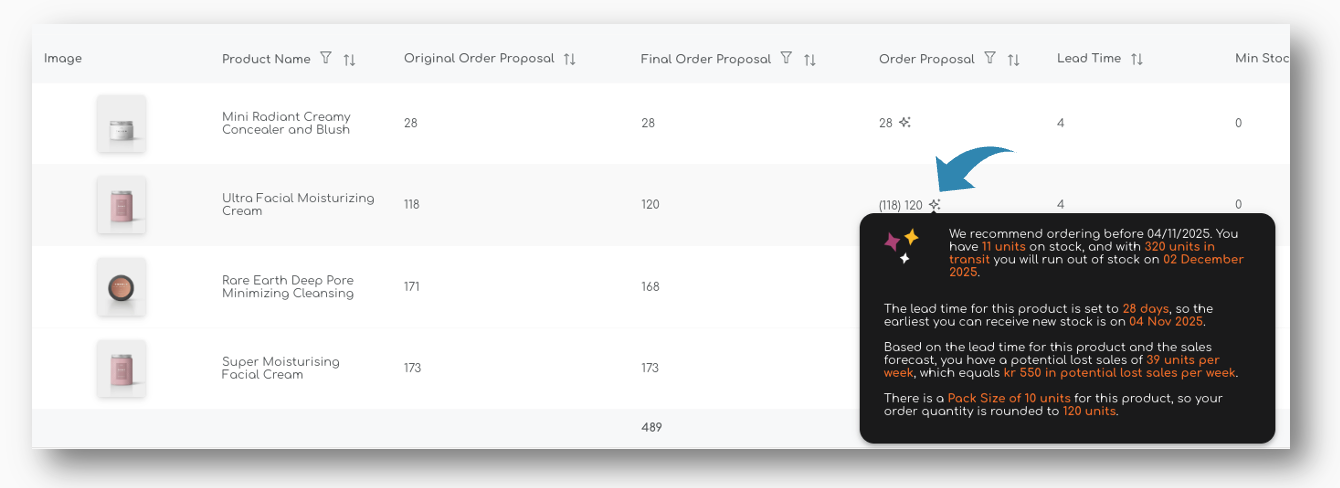
As shown in this example, the Original Order Proposal is 118 units, but because there is a Pack Size of 10 units for this item, the order proposal is rounded to 120 units to comply with the pack sizes.
Replenishment Settings (Weeks of Stock, Lead Time, Pack Sizes, MOQ's)
All of the following parameters have an impact on the order proposals. Weeks of Stock and Lead Times are predominantly used to calculate the Ideal Stock for your items. Pack Sizes and MOQ's are used to calculate to right order quantity.
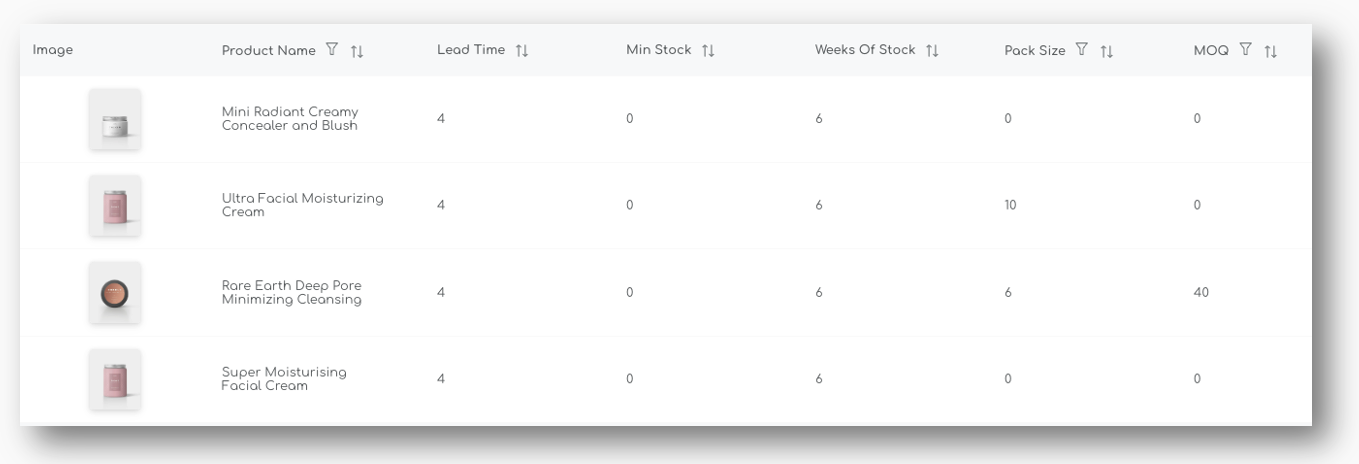
Shelf Planner also allows you to set Minimum Stock Quantities. You can apply Minimum Stock rules on any product and they work as a safety stock.
Let's say you have items with very low sales, for example 1 unit every 2 months. In that case, the forecast will also be low, maybe even to low for the system to calculate an Ideal Stock. If you want to make sure you always have at least 2 units of stock in your warehouse, you can use the Minimum Stock for these types of items. The system will automatically take the max of the two parameters.
You can read more about when and how to use Minimum instead of Ideal Stock in the dedicated pages for Minimum Stock.
Cost Prices & Stock Value
The next section in the report contains all stock information related to cost prices, supplier currencies and stock value.
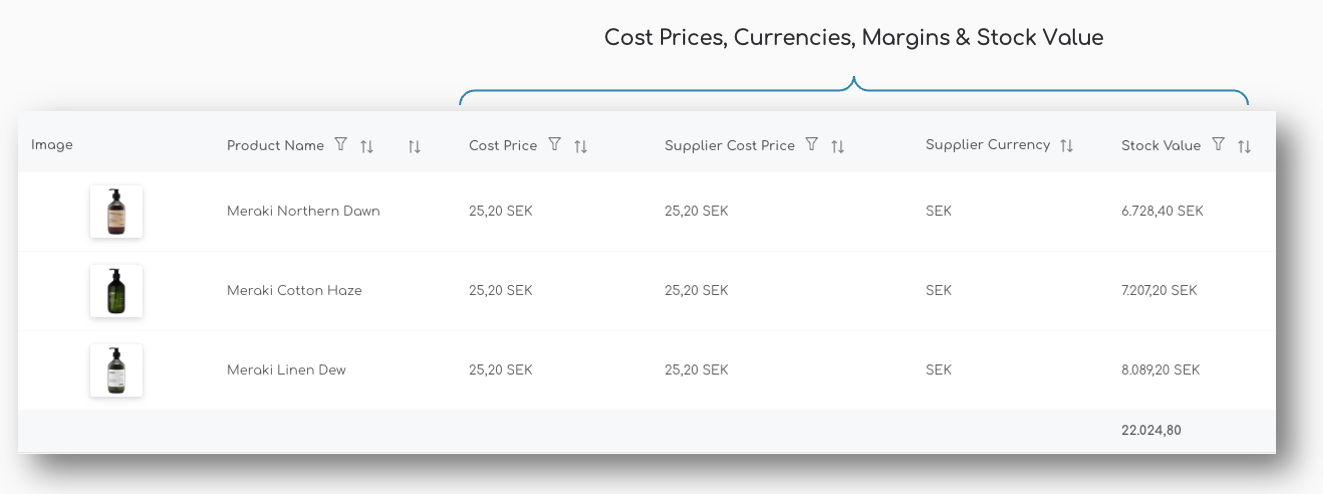
Cost Price & Supplier Cost Price
Cost Prices can be entered in store currency, or in the Supplier's Currency. Every week, our exchange rates are updated based on Sweden's Riksbank Exchange Rates.
For more information on how to use Cost Prices and Supplier Cost Prices in different currencies, please have a look at the article Supplier Currencies and Cost Prices in the Product Settings section.
Stock Value
The Stock Value for all your items is calculated in your store's currency. At the bottom of the table, we sum the total for the selection you made. For example, here you can easily see your current stock value for a Supplier, Category or individual products or product groups.